Tithe.ly Church Giving + Wordpress = Like

We have some cool news (see about half way down if you want to cheat), but before we get to that …
You know what’s awesome?
Connecting with great people.
Connecting with great people is truly a gift from God — part of His design for the human race. It’s all about relationships, right!
Taking it one step further … it’s great to connect with people who share a vision, passion and/or interest. Not just the “we both like pizza” stuff, but something bigger and deeper.
Insert Jordan Gillman. The man behind Jordesign and ChurchSites.co. An individual with a passion for great church communications and websites. A passion that, although we don't do church websites, we very much share with Jordan.
Based out of Australia, Jordan reached out to us using Twitter back on July 15th.
Of course, when asked if Tithe.ly works in Australia, we responded with a resounding YES!
Fast forward to today (July 30th) — two weeks later — and we get an email from Jordan saying that “I just built a Tithe.ly WordPress plugin that has now been approved and put in the WordPress plugin gallery”.
WHAT?!
Yep, Jordan built a WordPress plugin for the Tithe.ly church donation button 15 days after we first met … mainly because we share a passion to see the Church advance through great technology.
That’s crazy. And we're grateful.
Jordan, you're a good dude!
Tithe.ly Church Giving + Wordpress = Like
Most churches have a website and many of them are built on WordPress being that WordPress is the most popular website solution in the world.
And any church website worth it’s salt will give visitors the ability give via a simple giving button. Like these 5 churches using the Tithe.ly church donation form.
So it only makes sense that Tithe.ly would easily integrate with WordPress, right!
Introducing, WP Tithely.
WP Tithely is a WordPress plugin (get the Tithe.ly plugin) to help Churches and other organisations easily integrate online giving to their website through Tithe.ly.
This WordPress plugin allows for the easy installation (through WordPress shortcode or Sidebar Widget) of the Tithe.ly church donation button for WordPress users who already have a Tithe.ly account set up.
Tithe.ly WordPress Plugin Installation
- Download the plugin from the WordPress plugin repository.
- Upload wp-tithely.php to the /wp-content/plugins/ directory
- Activate the plugin through the ‘Plugins’ menu in WordPress
- Sign up for your church’s Tithely account at https://tithe.ly/ and note your ‘Church ID’
- Enter your ‘Church ID’ and some default text for your give button in the settings (Settings > Tithely Options).
How Do I Insert My Tithe.ly Church Donation Button on my Website?
There are two ways you can insert your button.

- Insert the WP Tithely Widget into one of your sidebars. You can insert your Church ID and the text you would like the button to display.
- You can insert the button into your page or post content using the shortcode [tithely]. It will use the Church ID and Button Text defined in the options unless you include a new phrase for the button text like: [tithely button_text=“Donate Now”].
There you have it. v1 of WP Tithely is out in the wild. We’d love to hear from you if you’re a WordPress user and have a chance to check out the plugin.
Just drop us an email: hello@yourgiving.co.
Sign Up for Product Updates
We have some cool news (see about half way down if you want to cheat), but before we get to that …
You know what’s awesome?
Connecting with great people.
Connecting with great people is truly a gift from God — part of His design for the human race. It’s all about relationships, right!
Taking it one step further … it’s great to connect with people who share a vision, passion and/or interest. Not just the “we both like pizza” stuff, but something bigger and deeper.
Insert Jordan Gillman. The man behind Jordesign and ChurchSites.co. An individual with a passion for great church communications and websites. A passion that, although we don't do church websites, we very much share with Jordan.
Based out of Australia, Jordan reached out to us using Twitter back on July 15th.
Of course, when asked if Tithe.ly works in Australia, we responded with a resounding YES!
Fast forward to today (July 30th) — two weeks later — and we get an email from Jordan saying that “I just built a Tithe.ly WordPress plugin that has now been approved and put in the WordPress plugin gallery”.
WHAT?!
Yep, Jordan built a WordPress plugin for the Tithe.ly church donation button 15 days after we first met … mainly because we share a passion to see the Church advance through great technology.
That’s crazy. And we're grateful.
Jordan, you're a good dude!
Tithe.ly Church Giving + Wordpress = Like
Most churches have a website and many of them are built on WordPress being that WordPress is the most popular website solution in the world.
And any church website worth it’s salt will give visitors the ability give via a simple giving button. Like these 5 churches using the Tithe.ly church donation form.
So it only makes sense that Tithe.ly would easily integrate with WordPress, right!
Introducing, WP Tithely.
WP Tithely is a WordPress plugin (get the Tithe.ly plugin) to help Churches and other organisations easily integrate online giving to their website through Tithe.ly.
This WordPress plugin allows for the easy installation (through WordPress shortcode or Sidebar Widget) of the Tithe.ly church donation button for WordPress users who already have a Tithe.ly account set up.
Tithe.ly WordPress Plugin Installation
- Download the plugin from the WordPress plugin repository.
- Upload wp-tithely.php to the /wp-content/plugins/ directory
- Activate the plugin through the ‘Plugins’ menu in WordPress
- Sign up for your church’s Tithely account at https://tithe.ly/ and note your ‘Church ID’
- Enter your ‘Church ID’ and some default text for your give button in the settings (Settings > Tithely Options).
How Do I Insert My Tithe.ly Church Donation Button on my Website?
There are two ways you can insert your button.

- Insert the WP Tithely Widget into one of your sidebars. You can insert your Church ID and the text you would like the button to display.
- You can insert the button into your page or post content using the shortcode [tithely]. It will use the Church ID and Button Text defined in the options unless you include a new phrase for the button text like: [tithely button_text=“Donate Now”].
There you have it. v1 of WP Tithely is out in the wild. We’d love to hear from you if you’re a WordPress user and have a chance to check out the plugin.
Just drop us an email: hello@yourgiving.co.
podcast transcript
We have some cool news (see about half way down if you want to cheat), but before we get to that …
You know what’s awesome?
Connecting with great people.
Connecting with great people is truly a gift from God — part of His design for the human race. It’s all about relationships, right!
Taking it one step further … it’s great to connect with people who share a vision, passion and/or interest. Not just the “we both like pizza” stuff, but something bigger and deeper.
Insert Jordan Gillman. The man behind Jordesign and ChurchSites.co. An individual with a passion for great church communications and websites. A passion that, although we don't do church websites, we very much share with Jordan.
Based out of Australia, Jordan reached out to us using Twitter back on July 15th.
Of course, when asked if Tithe.ly works in Australia, we responded with a resounding YES!
Fast forward to today (July 30th) — two weeks later — and we get an email from Jordan saying that “I just built a Tithe.ly WordPress plugin that has now been approved and put in the WordPress plugin gallery”.
WHAT?!
Yep, Jordan built a WordPress plugin for the Tithe.ly church donation button 15 days after we first met … mainly because we share a passion to see the Church advance through great technology.
That’s crazy. And we're grateful.
Jordan, you're a good dude!
Tithe.ly Church Giving + Wordpress = Like
Most churches have a website and many of them are built on WordPress being that WordPress is the most popular website solution in the world.
And any church website worth it’s salt will give visitors the ability give via a simple giving button. Like these 5 churches using the Tithe.ly church donation form.
So it only makes sense that Tithe.ly would easily integrate with WordPress, right!
Introducing, WP Tithely.
WP Tithely is a WordPress plugin (get the Tithe.ly plugin) to help Churches and other organisations easily integrate online giving to their website through Tithe.ly.
This WordPress plugin allows for the easy installation (through WordPress shortcode or Sidebar Widget) of the Tithe.ly church donation button for WordPress users who already have a Tithe.ly account set up.
Tithe.ly WordPress Plugin Installation
- Download the plugin from the WordPress plugin repository.
- Upload wp-tithely.php to the /wp-content/plugins/ directory
- Activate the plugin through the ‘Plugins’ menu in WordPress
- Sign up for your church’s Tithely account at https://tithe.ly/ and note your ‘Church ID’
- Enter your ‘Church ID’ and some default text for your give button in the settings (Settings > Tithely Options).
How Do I Insert My Tithe.ly Church Donation Button on my Website?
There are two ways you can insert your button.

- Insert the WP Tithely Widget into one of your sidebars. You can insert your Church ID and the text you would like the button to display.
- You can insert the button into your page or post content using the shortcode [tithely]. It will use the Church ID and Button Text defined in the options unless you include a new phrase for the button text like: [tithely button_text=“Donate Now”].
There you have it. v1 of WP Tithely is out in the wild. We’d love to hear from you if you’re a WordPress user and have a chance to check out the plugin.
Just drop us an email: hello@yourgiving.co.
VIDEO transcript
We have some cool news (see about half way down if you want to cheat), but before we get to that …
You know what’s awesome?
Connecting with great people.
Connecting with great people is truly a gift from God — part of His design for the human race. It’s all about relationships, right!
Taking it one step further … it’s great to connect with people who share a vision, passion and/or interest. Not just the “we both like pizza” stuff, but something bigger and deeper.
Insert Jordan Gillman. The man behind Jordesign and ChurchSites.co. An individual with a passion for great church communications and websites. A passion that, although we don't do church websites, we very much share with Jordan.
Based out of Australia, Jordan reached out to us using Twitter back on July 15th.
Of course, when asked if Tithe.ly works in Australia, we responded with a resounding YES!
Fast forward to today (July 30th) — two weeks later — and we get an email from Jordan saying that “I just built a Tithe.ly WordPress plugin that has now been approved and put in the WordPress plugin gallery”.
WHAT?!
Yep, Jordan built a WordPress plugin for the Tithe.ly church donation button 15 days after we first met … mainly because we share a passion to see the Church advance through great technology.
That’s crazy. And we're grateful.
Jordan, you're a good dude!
Tithe.ly Church Giving + Wordpress = Like
Most churches have a website and many of them are built on WordPress being that WordPress is the most popular website solution in the world.
And any church website worth it’s salt will give visitors the ability give via a simple giving button. Like these 5 churches using the Tithe.ly church donation form.
So it only makes sense that Tithe.ly would easily integrate with WordPress, right!
Introducing, WP Tithely.
WP Tithely is a WordPress plugin (get the Tithe.ly plugin) to help Churches and other organisations easily integrate online giving to their website through Tithe.ly.
This WordPress plugin allows for the easy installation (through WordPress shortcode or Sidebar Widget) of the Tithe.ly church donation button for WordPress users who already have a Tithe.ly account set up.
Tithe.ly WordPress Plugin Installation
- Download the plugin from the WordPress plugin repository.
- Upload wp-tithely.php to the /wp-content/plugins/ directory
- Activate the plugin through the ‘Plugins’ menu in WordPress
- Sign up for your church’s Tithely account at https://tithe.ly/ and note your ‘Church ID’
- Enter your ‘Church ID’ and some default text for your give button in the settings (Settings > Tithely Options).
How Do I Insert My Tithe.ly Church Donation Button on my Website?
There are two ways you can insert your button.

- Insert the WP Tithely Widget into one of your sidebars. You can insert your Church ID and the text you would like the button to display.
- You can insert the button into your page or post content using the shortcode [tithely]. It will use the Church ID and Button Text defined in the options unless you include a new phrase for the button text like: [tithely button_text=“Donate Now”].
There you have it. v1 of WP Tithely is out in the wild. We’d love to hear from you if you’re a WordPress user and have a chance to check out the plugin.
Just drop us an email: hello@yourgiving.co.












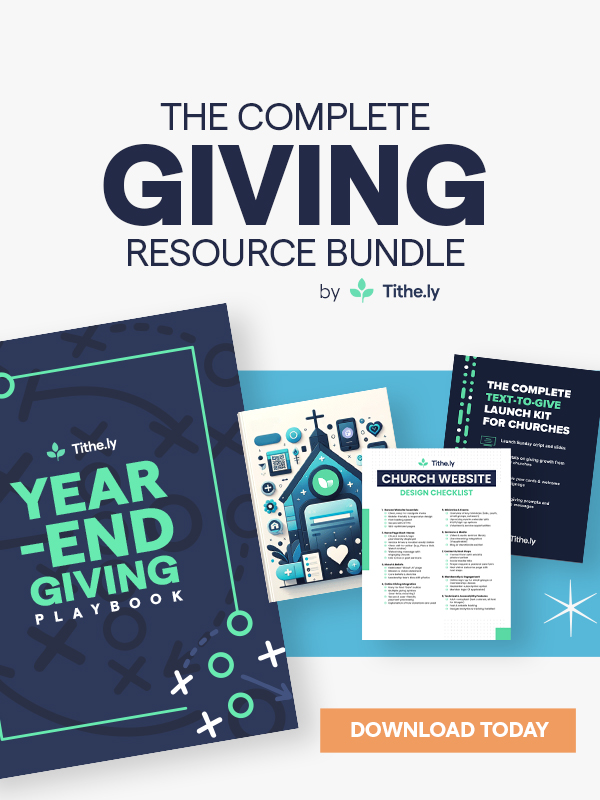

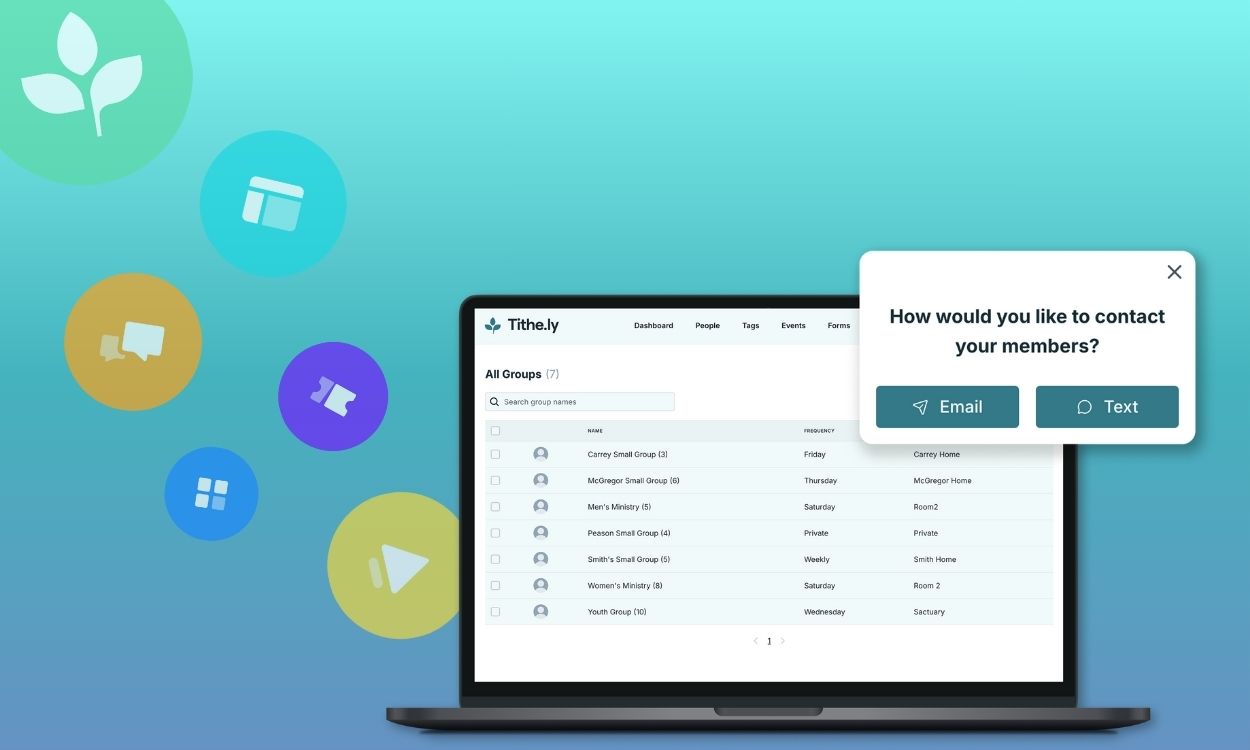
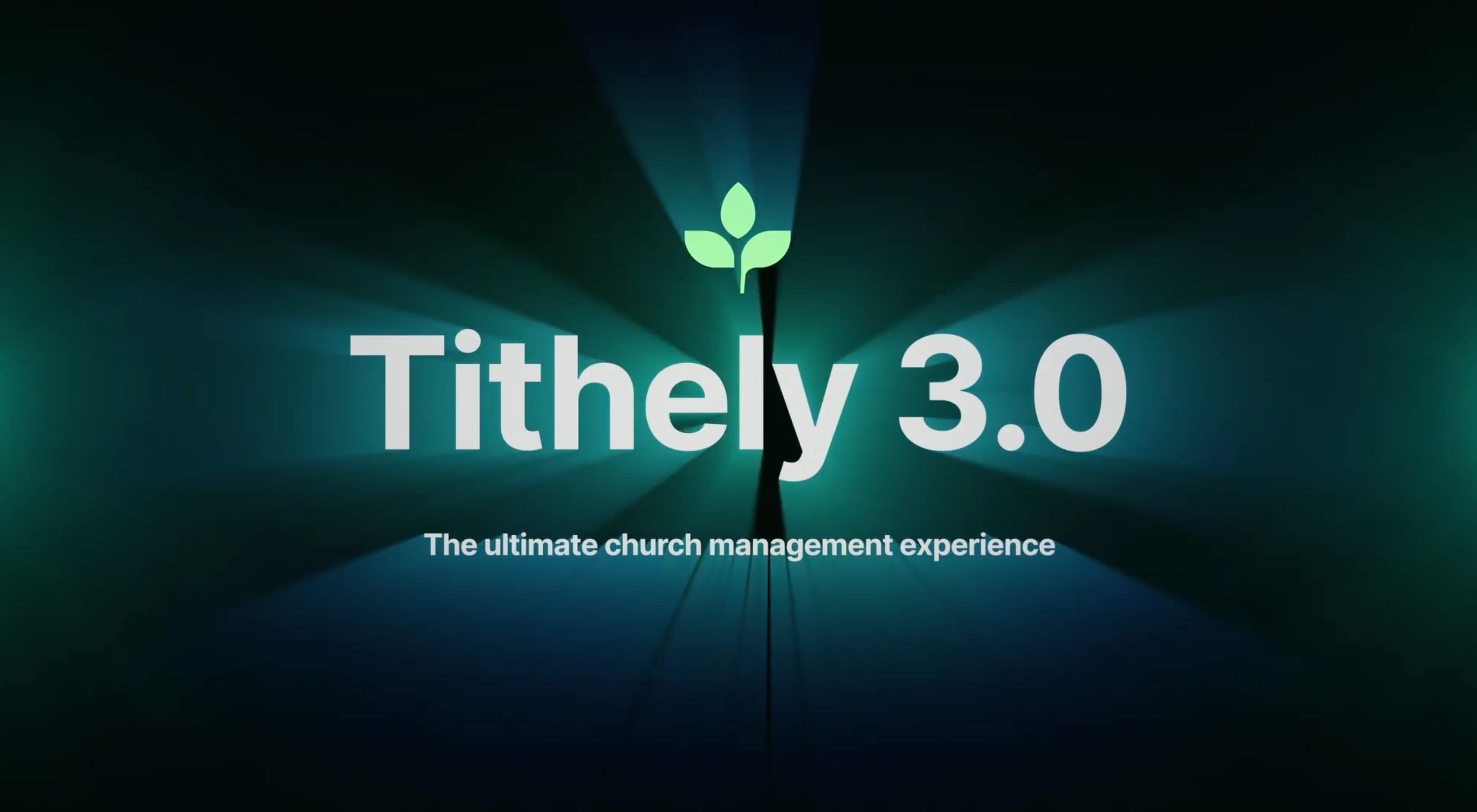


-p-1080.png)





