Tithe.ly Media Image Editor
New Release! Tithe.ly Media's Image Editor brings powerful, top-notch photo editing and graphic design capabilities to your fingertips without an expensive subscription. This feature is part of the already amazing Tithe.ly Media, which is free for everyone!
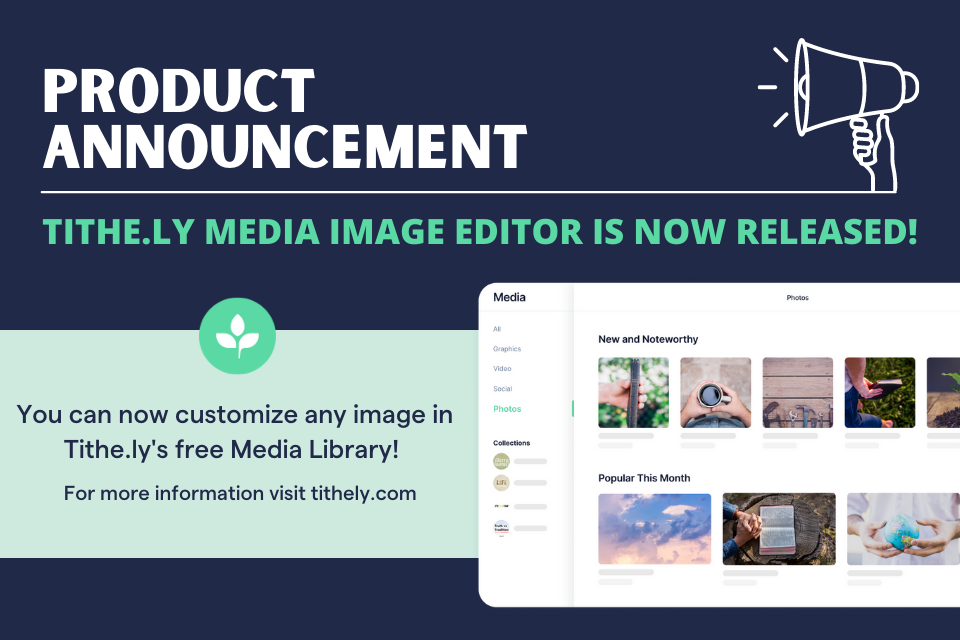
Now available, create beautiful graphics and edit your photos for your church website, app, social media and more.
Start here...
- Within Tithe.ly Media, navigate to an image you would like to modify to create your own custom design.
Don't see the Open Editor button? That piece of media is not available to edit. Must be an image (png or jpg).
TIP: want to upload and use your own image? Open Editor using any image and simply upload your image in the 'Library' tool. - Click the 'Open Editor' button found in the top right of each editable piece of media.
- The Image Editor will open and you can customize your image using the tools down the left side menu: adjustment, brush, filters, focus, frames, library, overlay, stickers, text, text design and transform. Learn more about each of these tools below.
- When you're satisfied with your edit, click the 'Export Image' button in the top right of the window.
Note: This will not permanently modify the image within Tithe.ly Media. You can simply edit an image of your choosing and download the edited image to your computer.
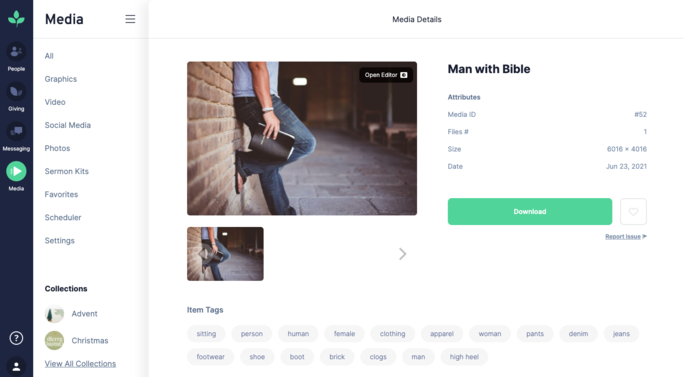
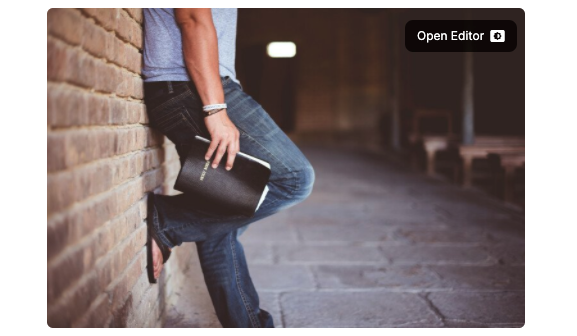
Editor Tools
Library
Upload your own image.
Transform
Resize, crop, flip or rotate your images to fit your specific needs.
Filters
Filters allow you to easily change the overall look and feel of your image in one click.
Adjust
The adjustment tool is the swiss army knife for image customization. This tool allows for basic edits such as brightness, contrast, saturation or exposure and more advanced fine-tuning of highlights, shadows, sharpness and clarity.
Focus
The focus tool allows you to apply a radial or linear blur to your image which mimics effects such as bokeh and tilt-shift.
Frames
Apply a frame to your image for an added creative touch.
Overlays
Overlays are a quick and easy way to create a fun effect on images. Apply an overlay and set the blending mode to determine how dramatic you would like the overlay to appear over the image.
Text
The text tool makes it really simple to add text to your image.
Text Design
The text design tool takes your text to the next level with creative designs and typography. Select one of the designs and add your own text. With a few clicks, you'll have a stunning design.
Stickers
Stickers allow you to had emoticons and shapes to your design. It also allows you to upload your own item, such as upload your png logo and place it on your designs.
Brush
The brush tool allows you to add your own personal touch by drawing on your design. This tool is optimized for touch screen interaction and includes a variety of brush strokes, thickness and colors.
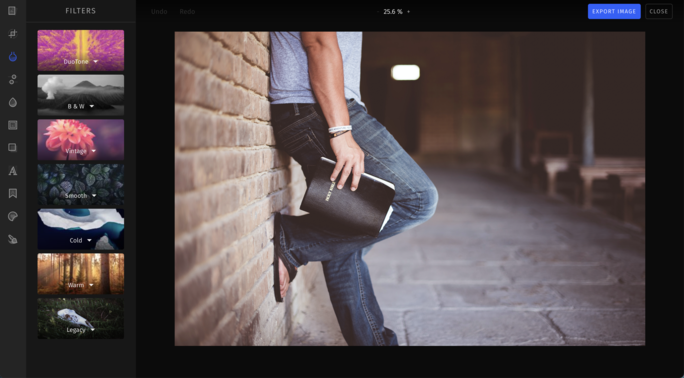
Supported Image Formats
For stickers and images, the supported file formats vary per browser. The best formats to use are JPEG and PNG. Due to browser limitations, the Media Image Editor can only export to JPEG and PNG. In most instances, it will export a PNG.
Sign Up for Product Updates
Now available, create beautiful graphics and edit your photos for your church website, app, social media and more.
Start here...
- Within Tithe.ly Media, navigate to an image you would like to modify to create your own custom design.
Don't see the Open Editor button? That piece of media is not available to edit. Must be an image (png or jpg).
TIP: want to upload and use your own image? Open Editor using any image and simply upload your image in the 'Library' tool. - Click the 'Open Editor' button found in the top right of each editable piece of media.
- The Image Editor will open and you can customize your image using the tools down the left side menu: adjustment, brush, filters, focus, frames, library, overlay, stickers, text, text design and transform. Learn more about each of these tools below.
- When you're satisfied with your edit, click the 'Export Image' button in the top right of the window.
Note: This will not permanently modify the image within Tithe.ly Media. You can simply edit an image of your choosing and download the edited image to your computer.
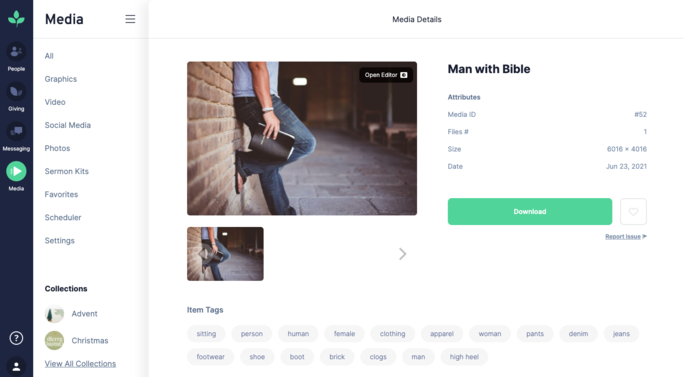
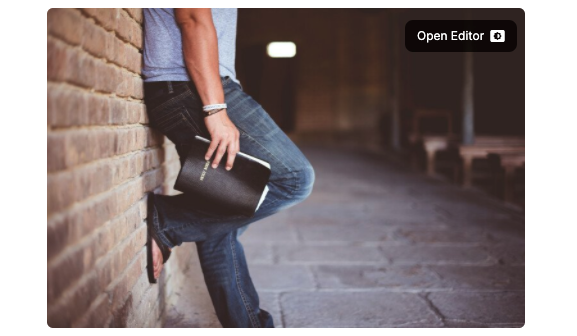
Editor Tools
Library
Upload your own image.
Transform
Resize, crop, flip or rotate your images to fit your specific needs.
Filters
Filters allow you to easily change the overall look and feel of your image in one click.
Adjust
The adjustment tool is the swiss army knife for image customization. This tool allows for basic edits such as brightness, contrast, saturation or exposure and more advanced fine-tuning of highlights, shadows, sharpness and clarity.
Focus
The focus tool allows you to apply a radial or linear blur to your image which mimics effects such as bokeh and tilt-shift.
Frames
Apply a frame to your image for an added creative touch.
Overlays
Overlays are a quick and easy way to create a fun effect on images. Apply an overlay and set the blending mode to determine how dramatic you would like the overlay to appear over the image.
Text
The text tool makes it really simple to add text to your image.
Text Design
The text design tool takes your text to the next level with creative designs and typography. Select one of the designs and add your own text. With a few clicks, you'll have a stunning design.
Stickers
Stickers allow you to had emoticons and shapes to your design. It also allows you to upload your own item, such as upload your png logo and place it on your designs.
Brush
The brush tool allows you to add your own personal touch by drawing on your design. This tool is optimized for touch screen interaction and includes a variety of brush strokes, thickness and colors.
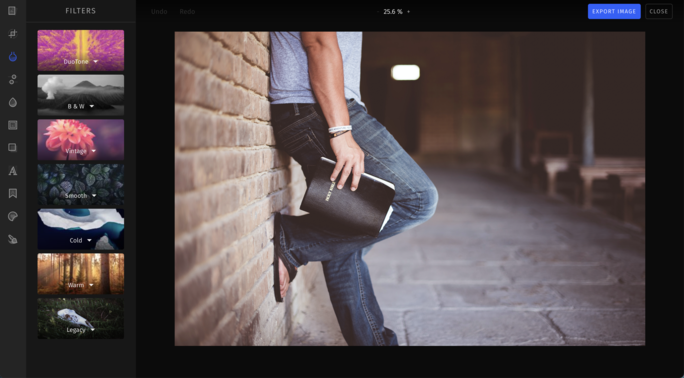
Supported Image Formats
For stickers and images, the supported file formats vary per browser. The best formats to use are JPEG and PNG. Due to browser limitations, the Media Image Editor can only export to JPEG and PNG. In most instances, it will export a PNG.
podcast transcript
Now available, create beautiful graphics and edit your photos for your church website, app, social media and more.
Start here...
- Within Tithe.ly Media, navigate to an image you would like to modify to create your own custom design.
Don't see the Open Editor button? That piece of media is not available to edit. Must be an image (png or jpg).
TIP: want to upload and use your own image? Open Editor using any image and simply upload your image in the 'Library' tool. - Click the 'Open Editor' button found in the top right of each editable piece of media.
- The Image Editor will open and you can customize your image using the tools down the left side menu: adjustment, brush, filters, focus, frames, library, overlay, stickers, text, text design and transform. Learn more about each of these tools below.
- When you're satisfied with your edit, click the 'Export Image' button in the top right of the window.
Note: This will not permanently modify the image within Tithe.ly Media. You can simply edit an image of your choosing and download the edited image to your computer.
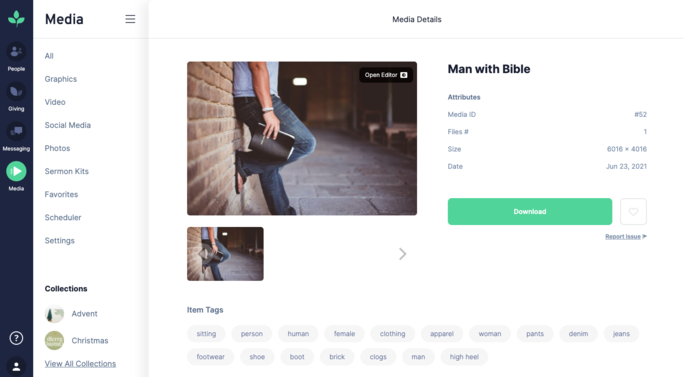
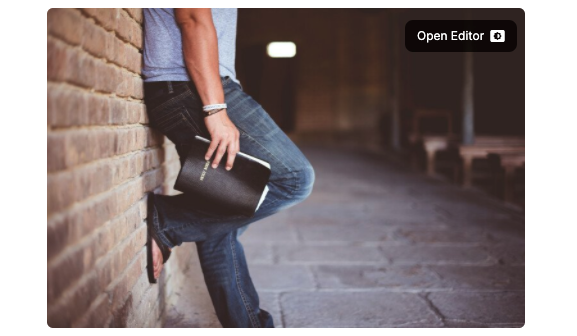
Editor Tools
Library
Upload your own image.
Transform
Resize, crop, flip or rotate your images to fit your specific needs.
Filters
Filters allow you to easily change the overall look and feel of your image in one click.
Adjust
The adjustment tool is the swiss army knife for image customization. This tool allows for basic edits such as brightness, contrast, saturation or exposure and more advanced fine-tuning of highlights, shadows, sharpness and clarity.
Focus
The focus tool allows you to apply a radial or linear blur to your image which mimics effects such as bokeh and tilt-shift.
Frames
Apply a frame to your image for an added creative touch.
Overlays
Overlays are a quick and easy way to create a fun effect on images. Apply an overlay and set the blending mode to determine how dramatic you would like the overlay to appear over the image.
Text
The text tool makes it really simple to add text to your image.
Text Design
The text design tool takes your text to the next level with creative designs and typography. Select one of the designs and add your own text. With a few clicks, you'll have a stunning design.
Stickers
Stickers allow you to had emoticons and shapes to your design. It also allows you to upload your own item, such as upload your png logo and place it on your designs.
Brush
The brush tool allows you to add your own personal touch by drawing on your design. This tool is optimized for touch screen interaction and includes a variety of brush strokes, thickness and colors.
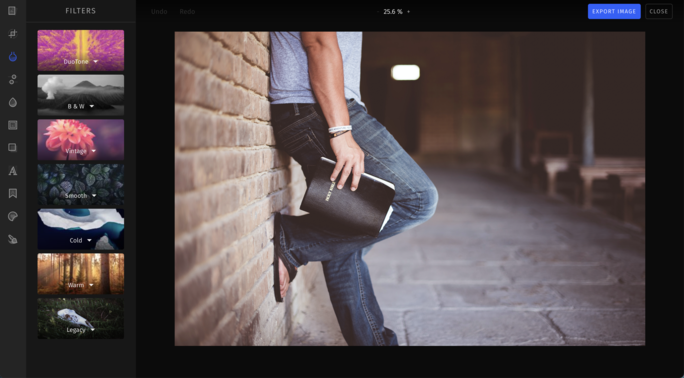
Supported Image Formats
For stickers and images, the supported file formats vary per browser. The best formats to use are JPEG and PNG. Due to browser limitations, the Media Image Editor can only export to JPEG and PNG. In most instances, it will export a PNG.
VIDEO transcript
Now available, create beautiful graphics and edit your photos for your church website, app, social media and more.
Start here...
- Within Tithe.ly Media, navigate to an image you would like to modify to create your own custom design.
Don't see the Open Editor button? That piece of media is not available to edit. Must be an image (png or jpg).
TIP: want to upload and use your own image? Open Editor using any image and simply upload your image in the 'Library' tool. - Click the 'Open Editor' button found in the top right of each editable piece of media.
- The Image Editor will open and you can customize your image using the tools down the left side menu: adjustment, brush, filters, focus, frames, library, overlay, stickers, text, text design and transform. Learn more about each of these tools below.
- When you're satisfied with your edit, click the 'Export Image' button in the top right of the window.
Note: This will not permanently modify the image within Tithe.ly Media. You can simply edit an image of your choosing and download the edited image to your computer.
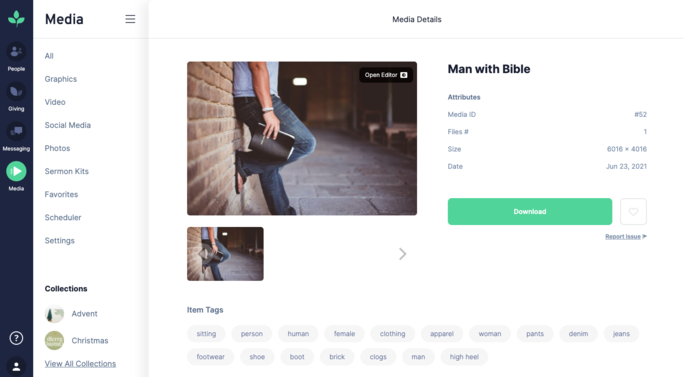
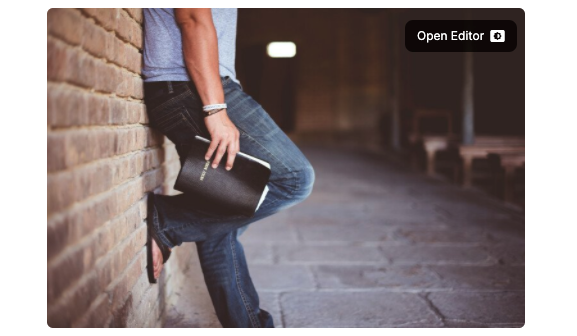
Editor Tools
Library
Upload your own image.
Transform
Resize, crop, flip or rotate your images to fit your specific needs.
Filters
Filters allow you to easily change the overall look and feel of your image in one click.
Adjust
The adjustment tool is the swiss army knife for image customization. This tool allows for basic edits such as brightness, contrast, saturation or exposure and more advanced fine-tuning of highlights, shadows, sharpness and clarity.
Focus
The focus tool allows you to apply a radial or linear blur to your image which mimics effects such as bokeh and tilt-shift.
Frames
Apply a frame to your image for an added creative touch.
Overlays
Overlays are a quick and easy way to create a fun effect on images. Apply an overlay and set the blending mode to determine how dramatic you would like the overlay to appear over the image.
Text
The text tool makes it really simple to add text to your image.
Text Design
The text design tool takes your text to the next level with creative designs and typography. Select one of the designs and add your own text. With a few clicks, you'll have a stunning design.
Stickers
Stickers allow you to had emoticons and shapes to your design. It also allows you to upload your own item, such as upload your png logo and place it on your designs.
Brush
The brush tool allows you to add your own personal touch by drawing on your design. This tool is optimized for touch screen interaction and includes a variety of brush strokes, thickness and colors.
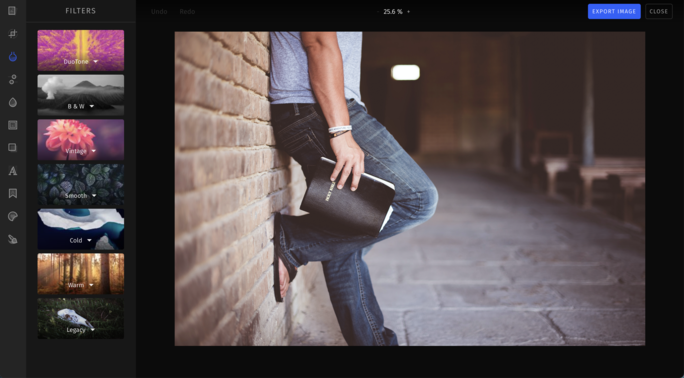
Supported Image Formats
For stickers and images, the supported file formats vary per browser. The best formats to use are JPEG and PNG. Due to browser limitations, the Media Image Editor can only export to JPEG and PNG. In most instances, it will export a PNG.













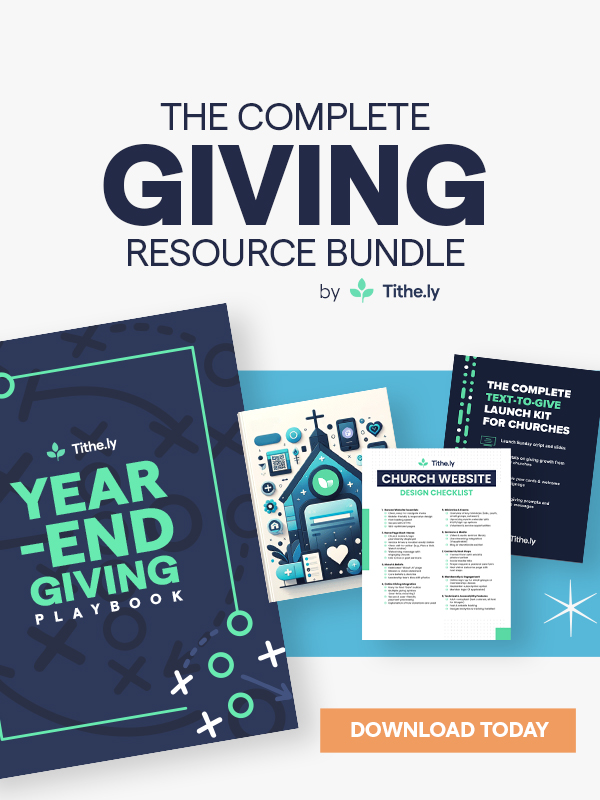

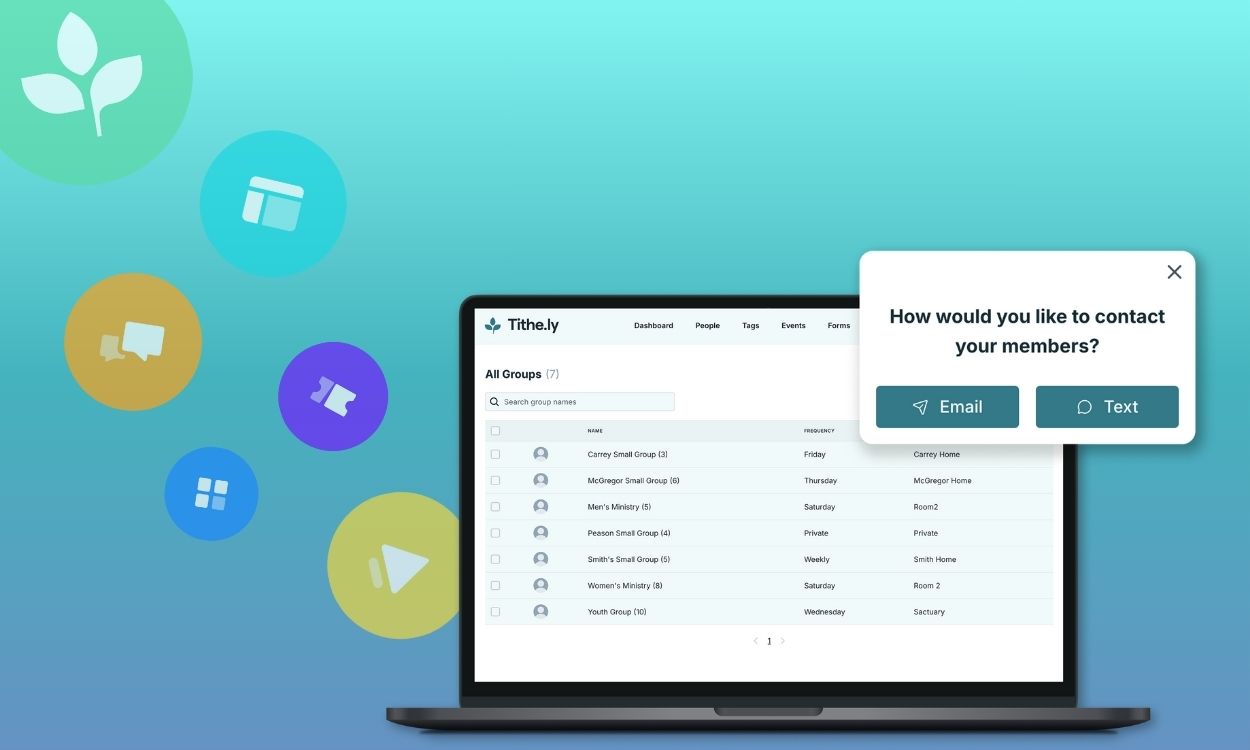
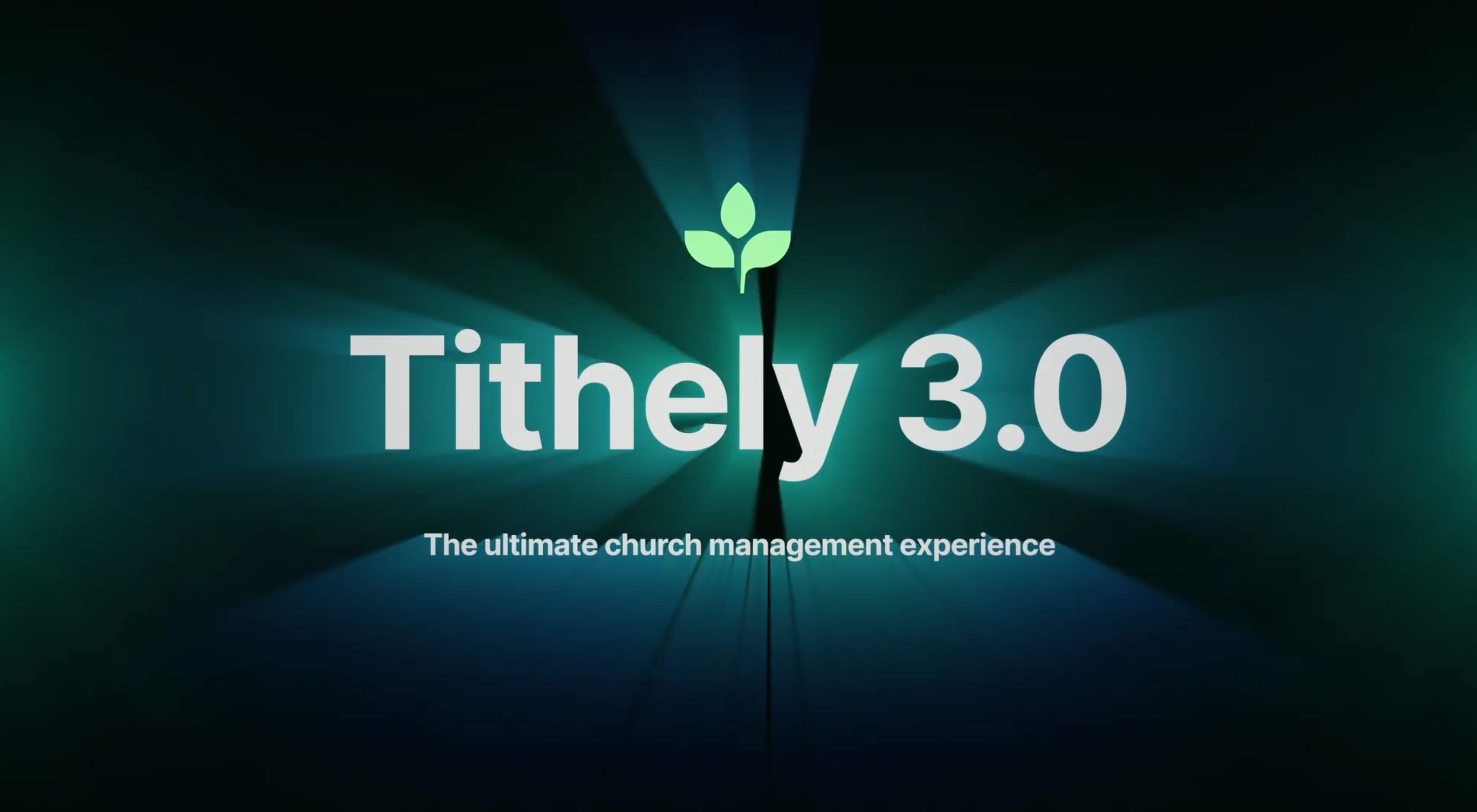


-p-1080.png)





