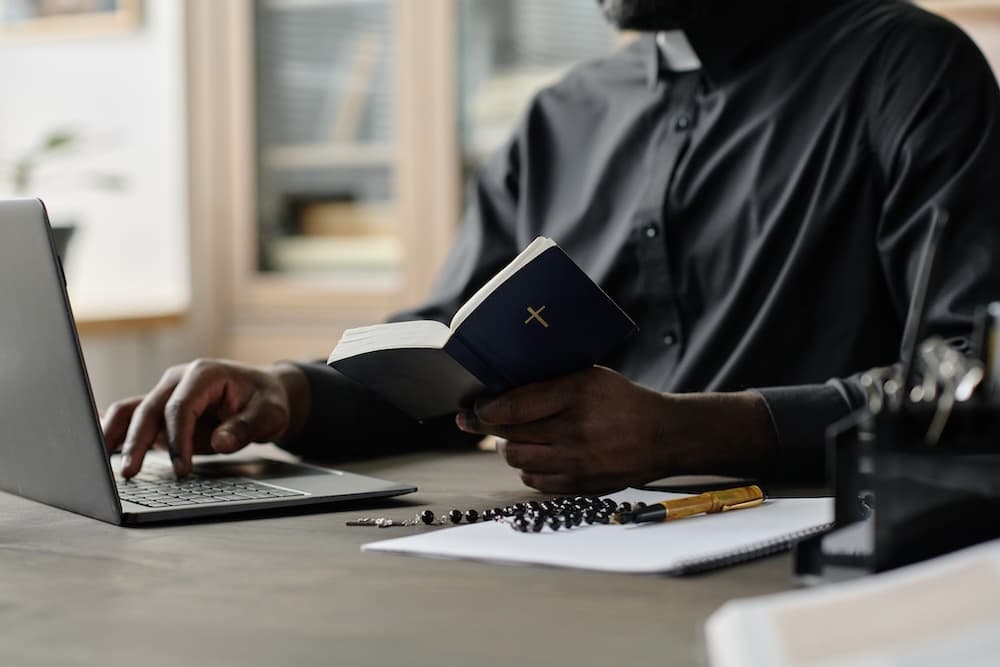Group Chat in the App
Groups + Chat in the App has now been released for iOS and Android!
.png)
Groups + Chat in the App has now been released for iOS and Android!
Using the Group Chat feature in Tithe.ly Church Apps
Chat is a feature built into Groups within the Tithe.ly Church App. Before you can start using Chat you must activate Groups. Learn more about setting up your Groups within Tithe.ly People and adding Groups to your App, then proceed to Step One below.
STEP ONE: ADMIN
Enable Chat in the App for Groups
- In order to properly set up Group Chat, the Admin has to go into the Apps Dashboard and move the Groups tab up into either the MORE TABS or MAIN TABS section so it is visible in the App.
- After you've created your Groups in Tithe.ly People
- Turn on 'Show in App'
- Turn on 'Chat in App'
- Add Group details: location, time, frequency, etc
NOTE: The Group Type determines what data will display within the App. If you would like location, time and frequency displayed, those items must be turned on within the Group Type. Learn more about setting up your Groups within Tithe.ly People.
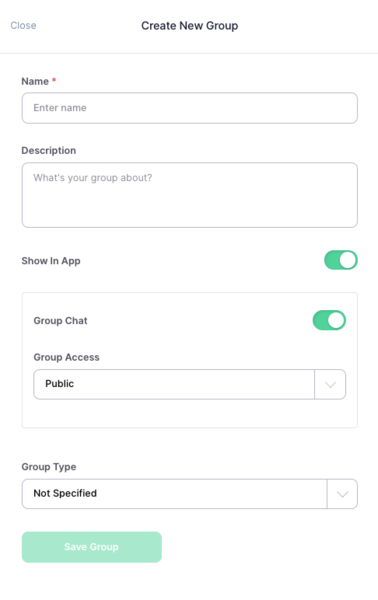
STEP TWO: GROUP LEADERS + MEMBERS
Start Chatting in the App
- Navigate to Groups within the App (must be logged in, see more details about Groups in Apps)
- Tap on the Chat Icon 💬 in the top right of the screen
- Choose the Group you'd like to start chatting with
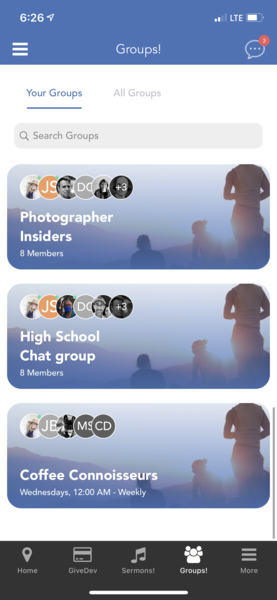
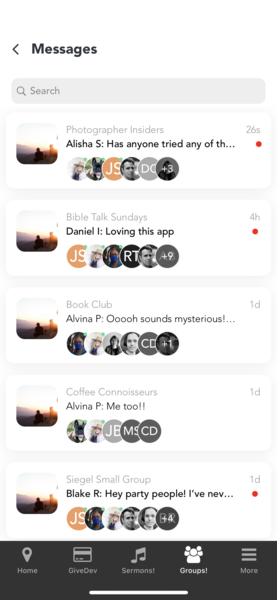
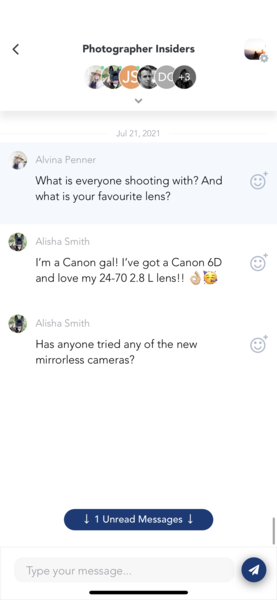
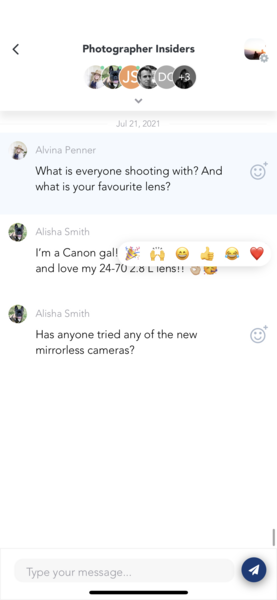
Current features included within Chat:
- Send a message
- React to a message using one of the following emojis: 🎉 🙌🏼 😄 👍🏼 😂 ❤️
- Online Presence: member avatars change from full-colour to black and white depending on if online.
- Online: colour
- Offline: black and white
Sign Up for Product Updates
Groups + Chat in the App has now been released for iOS and Android!
Using the Group Chat feature in Tithe.ly Church Apps
Chat is a feature built into Groups within the Tithe.ly Church App. Before you can start using Chat you must activate Groups. Learn more about setting up your Groups within Tithe.ly People and adding Groups to your App, then proceed to Step One below.
STEP ONE: ADMIN
Enable Chat in the App for Groups
- In order to properly set up Group Chat, the Admin has to go into the Apps Dashboard and move the Groups tab up into either the MORE TABS or MAIN TABS section so it is visible in the App.
- After you've created your Groups in Tithe.ly People
- Turn on 'Show in App'
- Turn on 'Chat in App'
- Add Group details: location, time, frequency, etc
NOTE: The Group Type determines what data will display within the App. If you would like location, time and frequency displayed, those items must be turned on within the Group Type. Learn more about setting up your Groups within Tithe.ly People.
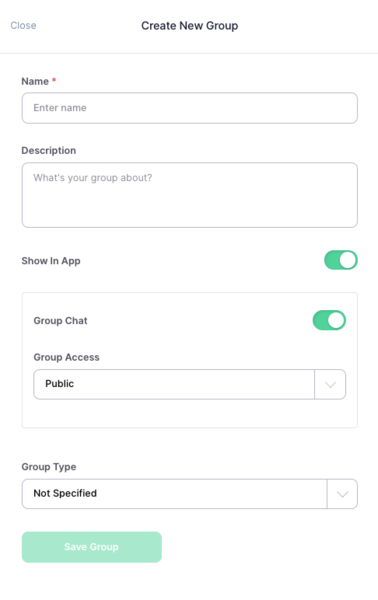
STEP TWO: GROUP LEADERS + MEMBERS
Start Chatting in the App
- Navigate to Groups within the App (must be logged in, see more details about Groups in Apps)
- Tap on the Chat Icon 💬 in the top right of the screen
- Choose the Group you'd like to start chatting with
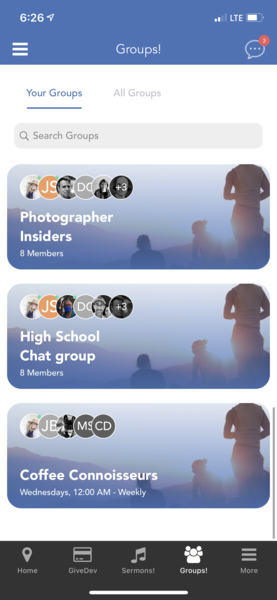
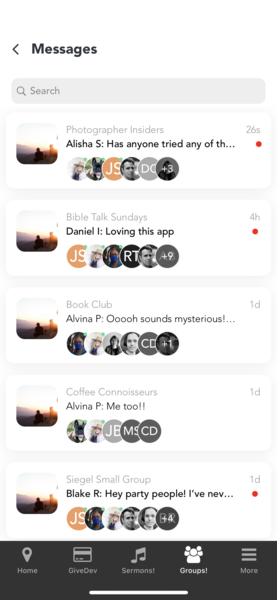
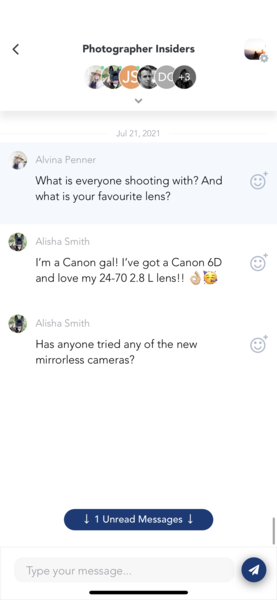
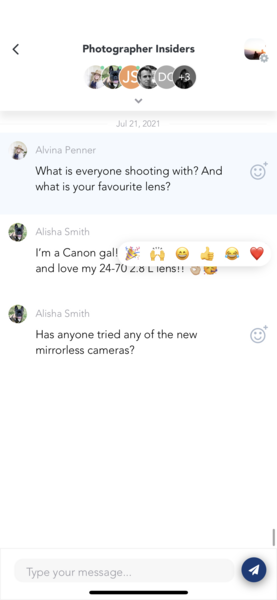
Current features included within Chat:
- Send a message
- React to a message using one of the following emojis: 🎉 🙌🏼 😄 👍🏼 😂 ❤️
- Online Presence: member avatars change from full-colour to black and white depending on if online.
- Online: colour
- Offline: black and white
podcast transcript
Groups + Chat in the App has now been released for iOS and Android!
Using the Group Chat feature in Tithe.ly Church Apps
Chat is a feature built into Groups within the Tithe.ly Church App. Before you can start using Chat you must activate Groups. Learn more about setting up your Groups within Tithe.ly People and adding Groups to your App, then proceed to Step One below.
STEP ONE: ADMIN
Enable Chat in the App for Groups
- In order to properly set up Group Chat, the Admin has to go into the Apps Dashboard and move the Groups tab up into either the MORE TABS or MAIN TABS section so it is visible in the App.
- After you've created your Groups in Tithe.ly People
- Turn on 'Show in App'
- Turn on 'Chat in App'
- Add Group details: location, time, frequency, etc
NOTE: The Group Type determines what data will display within the App. If you would like location, time and frequency displayed, those items must be turned on within the Group Type. Learn more about setting up your Groups within Tithe.ly People.
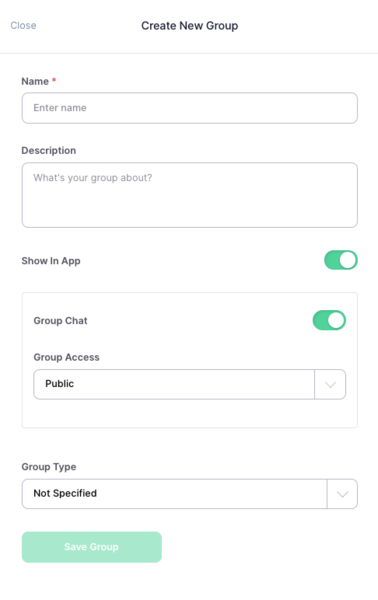
STEP TWO: GROUP LEADERS + MEMBERS
Start Chatting in the App
- Navigate to Groups within the App (must be logged in, see more details about Groups in Apps)
- Tap on the Chat Icon 💬 in the top right of the screen
- Choose the Group you'd like to start chatting with
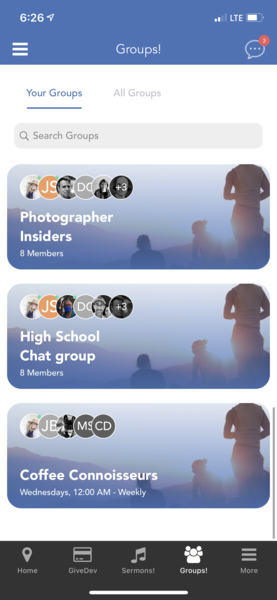
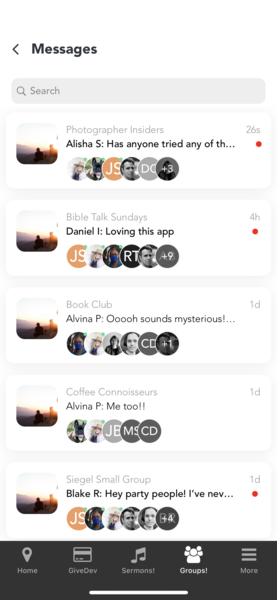
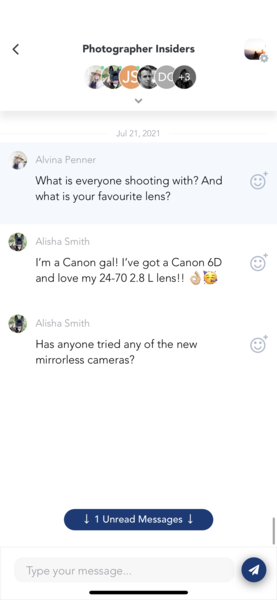
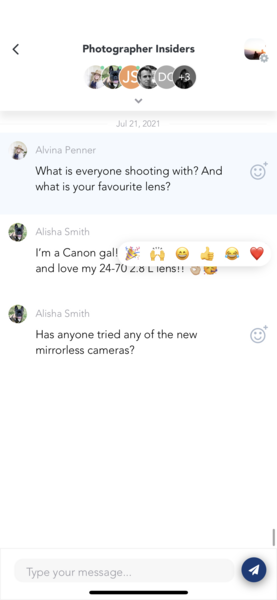
Current features included within Chat:
- Send a message
- React to a message using one of the following emojis: 🎉 🙌🏼 😄 👍🏼 😂 ❤️
- Online Presence: member avatars change from full-colour to black and white depending on if online.
- Online: colour
- Offline: black and white
VIDEO transcript
Groups + Chat in the App has now been released for iOS and Android!
Using the Group Chat feature in Tithe.ly Church Apps
Chat is a feature built into Groups within the Tithe.ly Church App. Before you can start using Chat you must activate Groups. Learn more about setting up your Groups within Tithe.ly People and adding Groups to your App, then proceed to Step One below.
STEP ONE: ADMIN
Enable Chat in the App for Groups
- In order to properly set up Group Chat, the Admin has to go into the Apps Dashboard and move the Groups tab up into either the MORE TABS or MAIN TABS section so it is visible in the App.
- After you've created your Groups in Tithe.ly People
- Turn on 'Show in App'
- Turn on 'Chat in App'
- Add Group details: location, time, frequency, etc
NOTE: The Group Type determines what data will display within the App. If you would like location, time and frequency displayed, those items must be turned on within the Group Type. Learn more about setting up your Groups within Tithe.ly People.
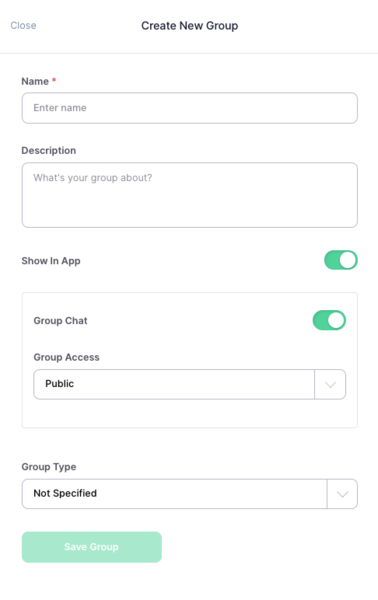
STEP TWO: GROUP LEADERS + MEMBERS
Start Chatting in the App
- Navigate to Groups within the App (must be logged in, see more details about Groups in Apps)
- Tap on the Chat Icon 💬 in the top right of the screen
- Choose the Group you'd like to start chatting with
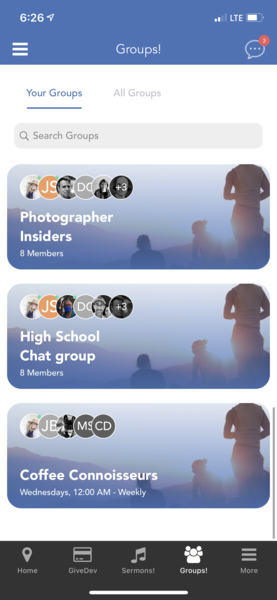
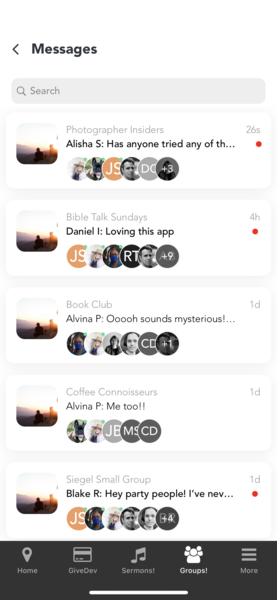
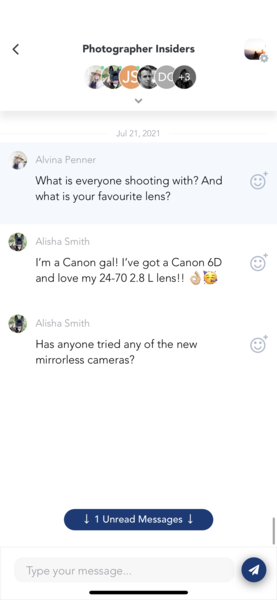
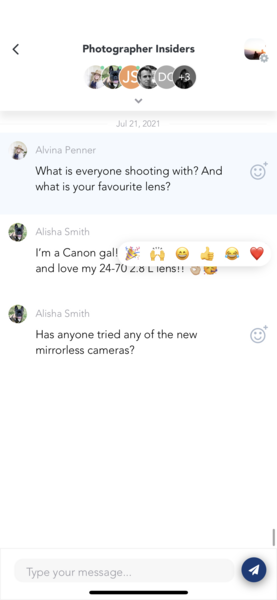
Current features included within Chat:
- Send a message
- React to a message using one of the following emojis: 🎉 🙌🏼 😄 👍🏼 😂 ❤️
- Online Presence: member avatars change from full-colour to black and white depending on if online.
- Online: colour
- Offline: black and white













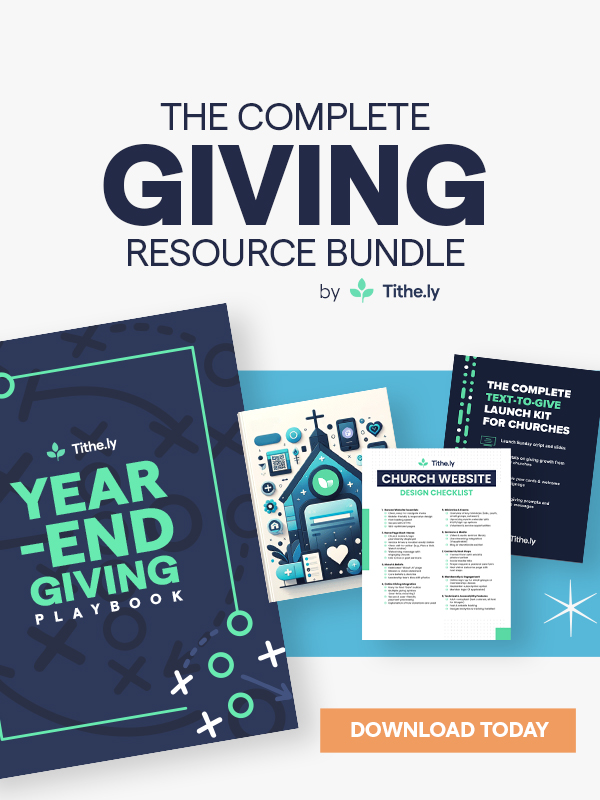

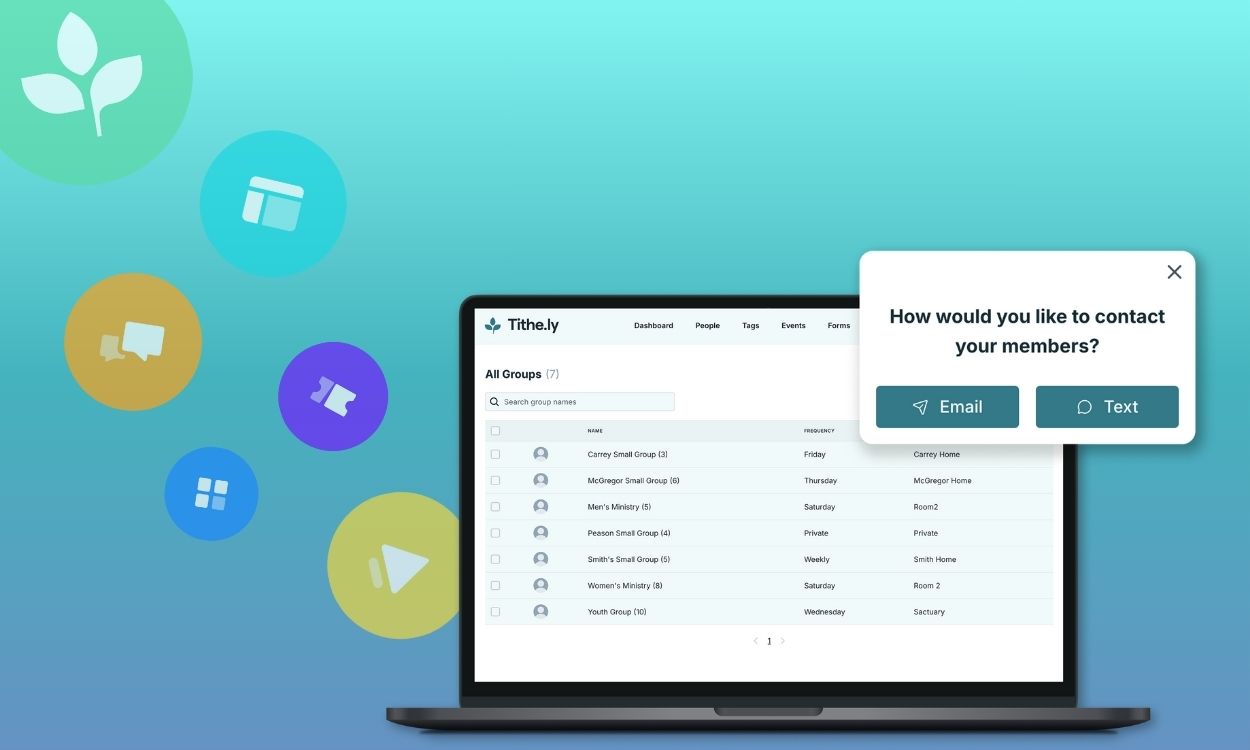
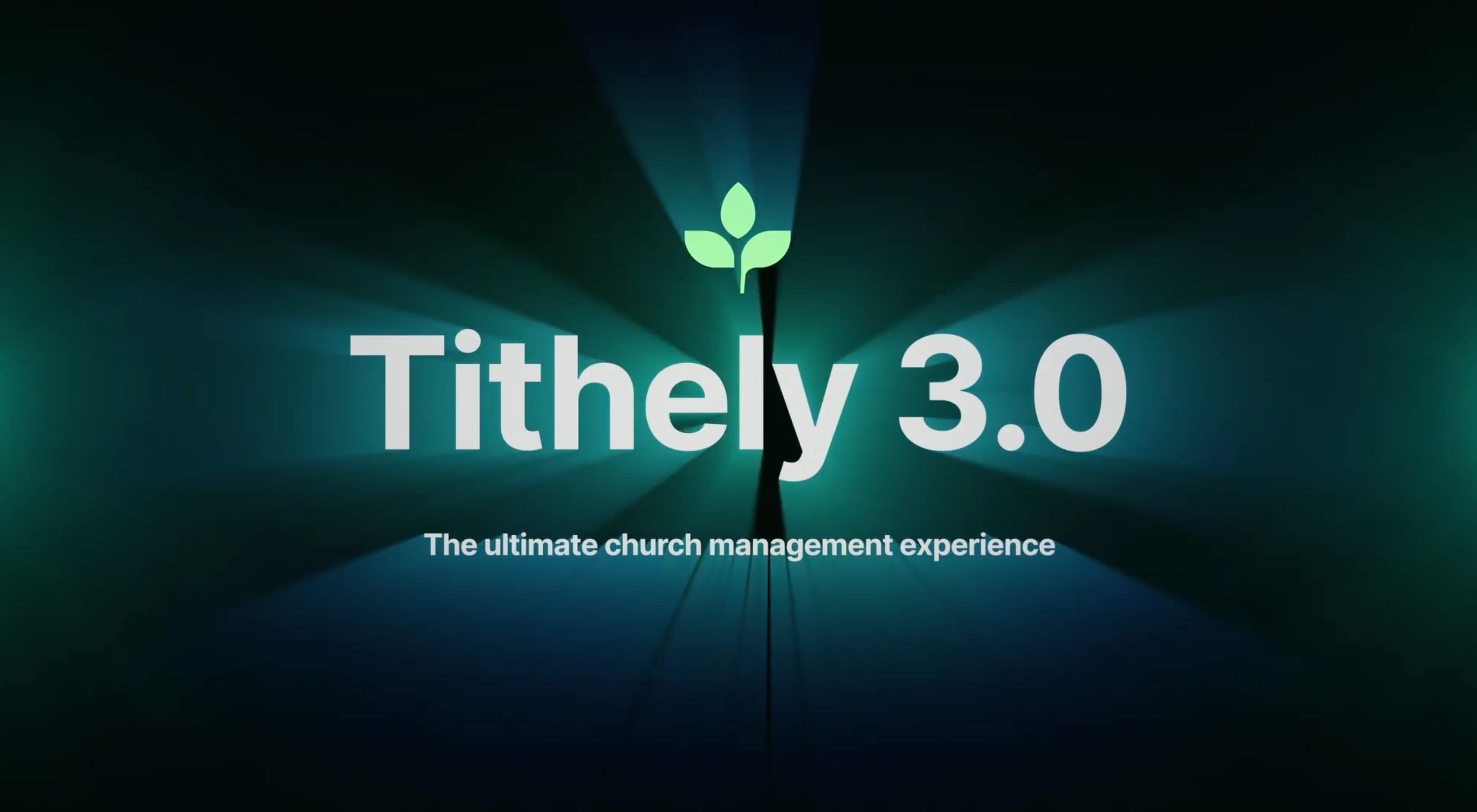


-p-1080.png)