[Product Update] Setting The Bar For Church App Media Players
On 06/05/19 the Church App team pushed out our new media player. This walks through why a media player is so critical in a church app and why we take the time to ensure that ours is the best.
![[Product Update] Setting The Bar For Church App Media Players](https://cdn.prod.website-files.com/5f6b9a421d5a61e1d0cd9e3d/5f8e79ab3c7462362a14ca71_5cfa58b875580bbccc990ac1_Tithely_mediaPlayer_iPhoneandiPadPro.png)
Any element in a church app can be absolutely critical for a church if the culture of the church needs it, but some elements are essential to almost every church.
These include things such as:
- A Calendar (with functionality like registering for events, adding events to your device calendar, and getting directions).
- Online Giving (built on a powerful platform like Tithe.ly which gives a streamlines giving experience and removes many of the hindrances like the need to log in every time you give).
- Push Notifications (with the ability to send group notifications and with no strings attached like a limit on the number of notifications you can send).
These features vital for church app engagement.
But there's one other element is the ability to listen to past sermons within a sermon archive.
This can help members of your church to listen in while traveling and it can also allow people to listen from anywhere in the world.
It’s not uncommon for a church app to have a church media player for listening to sermons, but there are a few critical things to take into consideration when looking into a church app to make sure that people can actually use your app to listen to sermons the way they want to.
Instead of looking at what other church apps were doing, when developing the new Tithe.ly Church App media player, we wanted to look out at what other major apps were doing like Spotify, Pandora, Apple Music, Apple Podcasts, Google Play Music, and Google Podcasts so that we could give an experience on par with what your church members expect from an app rather than just giving an experience that is “good enough” like other church apps offer.
Here are the top 3 functions that we found were essential for an excellent, modern audio player experience:
1. You actually need to have a media player
We know it seems silly to include this as one of our top three essential things for a media player in a church app, but some of the biggest church app providers don’t actually offer a media player. They do offer media playback (meaning they will play audio), but they don’t give you any sort of controls. Instead, you select your audio and then wait for the audio to play. Once the audio starts, you have no way of interacting with the audio other than pausing it.
While the bar has been set very low with nearly all church apps, we wanted to go in the opposite direction and try to include all of the functionality you would expect because you see it in other mainstream apps like Apple Podcasts, Spotify, and Google Podcasts. These include things like:
- The ability to drag your finger on an audio slider to choose a point in the audio you want to jump to.
- Options for fast forwarding by 30 seconds or rewinding by 15 seconds (which we find to be the most common modern ways for jumping around spoken audio).
- A share button for sharing a sermon while listening to it.
- Speed controls, so that you can listen to a sermon at ½ speed, 1x speed, 1.5x speed, and 2x speed.
Along with these options that we found to be modern staples in audio players, we also worked to present everything in the best possible way. This includes making sure every element is where it should be and that elements can even move around as you do things, to give satisfying feedback as you take actions (like graphics expanding and shrinking as audio plays and pauses and also moving time indicators around as you use the audio slide).
Here is a gif to show how the media player looks and animates:
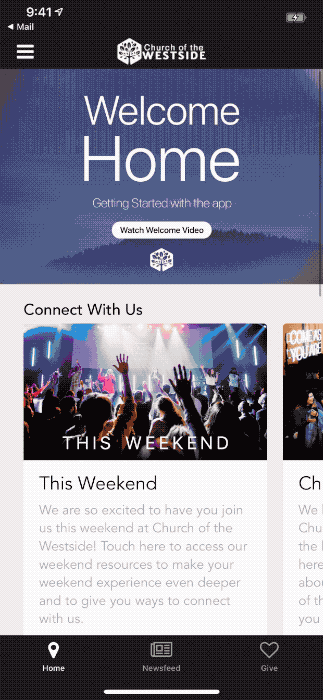
2. Allow Audio To Be Downloaded
One huge advantage of audio sermons over video sermons is that they can be listened to while doing many other activities. Going for a run? Heading to the gym? Have a long day of driving ahead of you? You need to be able to easily download a sermon within your church app and listen on the go without worrying about data costs or losing your connection.
While many apps may include a basic media player, it is important to also offer the ability to download sermons for listening when away from home.
With the Tithe.ly Church App, you can download any sermon, and if you listen to it after downloading it, it will always play the downloaded version instead of streaming.
We have also built in an entire “Downloads” area of the app for accessing downloaded sermons. This allows people to easily see what content they can listen to without using data or to manage content (to delete sermons after listening to them).
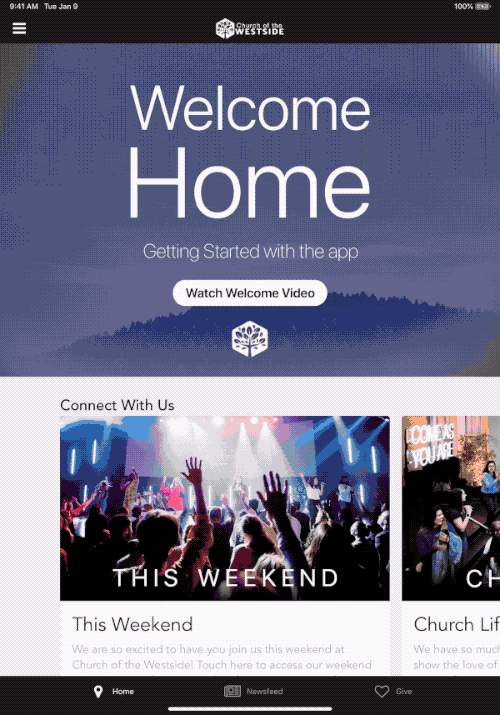
3. Media Controls Outside Of The Main Media Player
Imagine this: You go into an app, you select some audio to listen to, and then you start playing it and back out of the audio player to navigate around the app. This is a normal behavior within an app, but in this scenario, there is no way to control the audio once you have backed out, or even worse, there is no way to even figure out how to get back to the audio that is playing within the app that you have open!
This scenario sounds crazy, but it is how the majority of church apps function!!!
In the case of things like Pandora and Spotify, it may not seem as critical to give you access to media player controls when you close the media player since the entire point of the app is to listen. But even with Pandora and Spotify, you have access to media playback controls in the form of a mini-player at the bottom of the screen.
In fact, if you look at any mainstream app that plays audio, they ALL offer the ability to access basic media player controls, like starting and stopping audio as well as an indicator of what you are listening to at the bottom of the screen if you back out of the main audio player. However, you’ll quickly find that in the church app space, basically no one offers this sort of control since it is a complicated layer for a development team to add on top of an existing app.
As we developed our media player, we made it an absolute must that we include a mini-player just like what you expect from an app like Apple Music, Pandora, Spotify, or Google Play. Our reasoning is that in your church app, people have more reason than in any of the aforementioned apps to back out of the audio while it is playing.
For instance, with a Tithe.ly Church app, someone can back out of the media player while media is playing and view the sermon notes for the sermon they are listening to and take notes while listening. Or, someone might listen and hear about an event and want to go register in the app.
With our mini-player, when someone backs out of the main media player while listening, they will have a mini-player at the bottom of the screen, and the bar will show what sermon is playing, a sermon graphic, the ability to play or pause the audio, and the ability to stop the audio player altogether.
Sign Up for Product Updates
Any element in a church app can be absolutely critical for a church if the culture of the church needs it, but some elements are essential to almost every church.
These include things such as:
- A Calendar (with functionality like registering for events, adding events to your device calendar, and getting directions).
- Online Giving (built on a powerful platform like Tithe.ly which gives a streamlines giving experience and removes many of the hindrances like the need to log in every time you give).
- Push Notifications (with the ability to send group notifications and with no strings attached like a limit on the number of notifications you can send).
These features vital for church app engagement.
But there's one other element is the ability to listen to past sermons within a sermon archive.
This can help members of your church to listen in while traveling and it can also allow people to listen from anywhere in the world.
It’s not uncommon for a church app to have a church media player for listening to sermons, but there are a few critical things to take into consideration when looking into a church app to make sure that people can actually use your app to listen to sermons the way they want to.
Instead of looking at what other church apps were doing, when developing the new Tithe.ly Church App media player, we wanted to look out at what other major apps were doing like Spotify, Pandora, Apple Music, Apple Podcasts, Google Play Music, and Google Podcasts so that we could give an experience on par with what your church members expect from an app rather than just giving an experience that is “good enough” like other church apps offer.
Here are the top 3 functions that we found were essential for an excellent, modern audio player experience:
1. You actually need to have a media player
We know it seems silly to include this as one of our top three essential things for a media player in a church app, but some of the biggest church app providers don’t actually offer a media player. They do offer media playback (meaning they will play audio), but they don’t give you any sort of controls. Instead, you select your audio and then wait for the audio to play. Once the audio starts, you have no way of interacting with the audio other than pausing it.
While the bar has been set very low with nearly all church apps, we wanted to go in the opposite direction and try to include all of the functionality you would expect because you see it in other mainstream apps like Apple Podcasts, Spotify, and Google Podcasts. These include things like:
- The ability to drag your finger on an audio slider to choose a point in the audio you want to jump to.
- Options for fast forwarding by 30 seconds or rewinding by 15 seconds (which we find to be the most common modern ways for jumping around spoken audio).
- A share button for sharing a sermon while listening to it.
- Speed controls, so that you can listen to a sermon at ½ speed, 1x speed, 1.5x speed, and 2x speed.
Along with these options that we found to be modern staples in audio players, we also worked to present everything in the best possible way. This includes making sure every element is where it should be and that elements can even move around as you do things, to give satisfying feedback as you take actions (like graphics expanding and shrinking as audio plays and pauses and also moving time indicators around as you use the audio slide).
Here is a gif to show how the media player looks and animates:
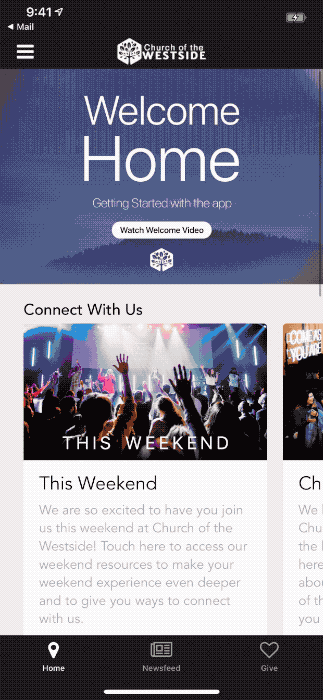
2. Allow Audio To Be Downloaded
One huge advantage of audio sermons over video sermons is that they can be listened to while doing many other activities. Going for a run? Heading to the gym? Have a long day of driving ahead of you? You need to be able to easily download a sermon within your church app and listen on the go without worrying about data costs or losing your connection.
While many apps may include a basic media player, it is important to also offer the ability to download sermons for listening when away from home.
With the Tithe.ly Church App, you can download any sermon, and if you listen to it after downloading it, it will always play the downloaded version instead of streaming.
We have also built in an entire “Downloads” area of the app for accessing downloaded sermons. This allows people to easily see what content they can listen to without using data or to manage content (to delete sermons after listening to them).
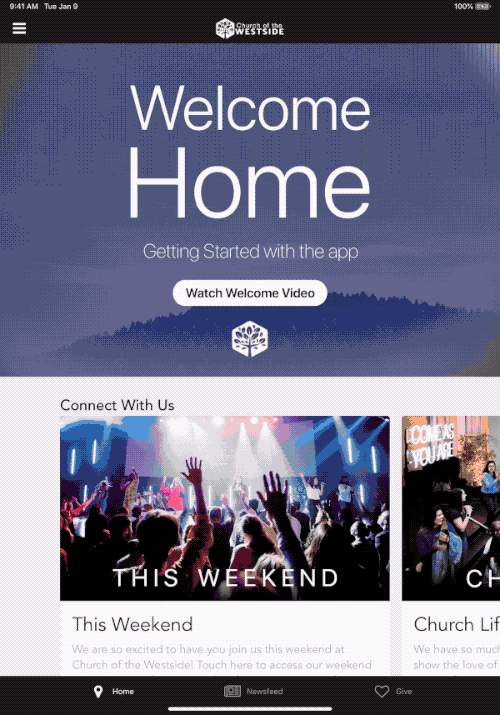
3. Media Controls Outside Of The Main Media Player
Imagine this: You go into an app, you select some audio to listen to, and then you start playing it and back out of the audio player to navigate around the app. This is a normal behavior within an app, but in this scenario, there is no way to control the audio once you have backed out, or even worse, there is no way to even figure out how to get back to the audio that is playing within the app that you have open!
This scenario sounds crazy, but it is how the majority of church apps function!!!
In the case of things like Pandora and Spotify, it may not seem as critical to give you access to media player controls when you close the media player since the entire point of the app is to listen. But even with Pandora and Spotify, you have access to media playback controls in the form of a mini-player at the bottom of the screen.
In fact, if you look at any mainstream app that plays audio, they ALL offer the ability to access basic media player controls, like starting and stopping audio as well as an indicator of what you are listening to at the bottom of the screen if you back out of the main audio player. However, you’ll quickly find that in the church app space, basically no one offers this sort of control since it is a complicated layer for a development team to add on top of an existing app.
As we developed our media player, we made it an absolute must that we include a mini-player just like what you expect from an app like Apple Music, Pandora, Spotify, or Google Play. Our reasoning is that in your church app, people have more reason than in any of the aforementioned apps to back out of the audio while it is playing.
For instance, with a Tithe.ly Church app, someone can back out of the media player while media is playing and view the sermon notes for the sermon they are listening to and take notes while listening. Or, someone might listen and hear about an event and want to go register in the app.
With our mini-player, when someone backs out of the main media player while listening, they will have a mini-player at the bottom of the screen, and the bar will show what sermon is playing, a sermon graphic, the ability to play or pause the audio, and the ability to stop the audio player altogether.
podcast transcript
Any element in a church app can be absolutely critical for a church if the culture of the church needs it, but some elements are essential to almost every church.
These include things such as:
- A Calendar (with functionality like registering for events, adding events to your device calendar, and getting directions).
- Online Giving (built on a powerful platform like Tithe.ly which gives a streamlines giving experience and removes many of the hindrances like the need to log in every time you give).
- Push Notifications (with the ability to send group notifications and with no strings attached like a limit on the number of notifications you can send).
These features vital for church app engagement.
But there's one other element is the ability to listen to past sermons within a sermon archive.
This can help members of your church to listen in while traveling and it can also allow people to listen from anywhere in the world.
It’s not uncommon for a church app to have a church media player for listening to sermons, but there are a few critical things to take into consideration when looking into a church app to make sure that people can actually use your app to listen to sermons the way they want to.
Instead of looking at what other church apps were doing, when developing the new Tithe.ly Church App media player, we wanted to look out at what other major apps were doing like Spotify, Pandora, Apple Music, Apple Podcasts, Google Play Music, and Google Podcasts so that we could give an experience on par with what your church members expect from an app rather than just giving an experience that is “good enough” like other church apps offer.
Here are the top 3 functions that we found were essential for an excellent, modern audio player experience:
1. You actually need to have a media player
We know it seems silly to include this as one of our top three essential things for a media player in a church app, but some of the biggest church app providers don’t actually offer a media player. They do offer media playback (meaning they will play audio), but they don’t give you any sort of controls. Instead, you select your audio and then wait for the audio to play. Once the audio starts, you have no way of interacting with the audio other than pausing it.
While the bar has been set very low with nearly all church apps, we wanted to go in the opposite direction and try to include all of the functionality you would expect because you see it in other mainstream apps like Apple Podcasts, Spotify, and Google Podcasts. These include things like:
- The ability to drag your finger on an audio slider to choose a point in the audio you want to jump to.
- Options for fast forwarding by 30 seconds or rewinding by 15 seconds (which we find to be the most common modern ways for jumping around spoken audio).
- A share button for sharing a sermon while listening to it.
- Speed controls, so that you can listen to a sermon at ½ speed, 1x speed, 1.5x speed, and 2x speed.
Along with these options that we found to be modern staples in audio players, we also worked to present everything in the best possible way. This includes making sure every element is where it should be and that elements can even move around as you do things, to give satisfying feedback as you take actions (like graphics expanding and shrinking as audio plays and pauses and also moving time indicators around as you use the audio slide).
Here is a gif to show how the media player looks and animates:
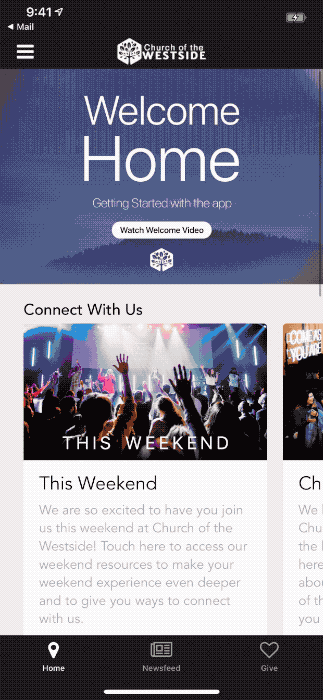
2. Allow Audio To Be Downloaded
One huge advantage of audio sermons over video sermons is that they can be listened to while doing many other activities. Going for a run? Heading to the gym? Have a long day of driving ahead of you? You need to be able to easily download a sermon within your church app and listen on the go without worrying about data costs or losing your connection.
While many apps may include a basic media player, it is important to also offer the ability to download sermons for listening when away from home.
With the Tithe.ly Church App, you can download any sermon, and if you listen to it after downloading it, it will always play the downloaded version instead of streaming.
We have also built in an entire “Downloads” area of the app for accessing downloaded sermons. This allows people to easily see what content they can listen to without using data or to manage content (to delete sermons after listening to them).
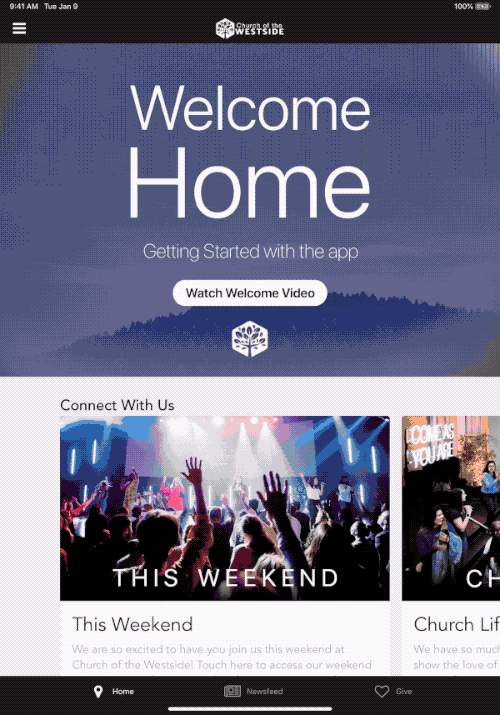
3. Media Controls Outside Of The Main Media Player
Imagine this: You go into an app, you select some audio to listen to, and then you start playing it and back out of the audio player to navigate around the app. This is a normal behavior within an app, but in this scenario, there is no way to control the audio once you have backed out, or even worse, there is no way to even figure out how to get back to the audio that is playing within the app that you have open!
This scenario sounds crazy, but it is how the majority of church apps function!!!
In the case of things like Pandora and Spotify, it may not seem as critical to give you access to media player controls when you close the media player since the entire point of the app is to listen. But even with Pandora and Spotify, you have access to media playback controls in the form of a mini-player at the bottom of the screen.
In fact, if you look at any mainstream app that plays audio, they ALL offer the ability to access basic media player controls, like starting and stopping audio as well as an indicator of what you are listening to at the bottom of the screen if you back out of the main audio player. However, you’ll quickly find that in the church app space, basically no one offers this sort of control since it is a complicated layer for a development team to add on top of an existing app.
As we developed our media player, we made it an absolute must that we include a mini-player just like what you expect from an app like Apple Music, Pandora, Spotify, or Google Play. Our reasoning is that in your church app, people have more reason than in any of the aforementioned apps to back out of the audio while it is playing.
For instance, with a Tithe.ly Church app, someone can back out of the media player while media is playing and view the sermon notes for the sermon they are listening to and take notes while listening. Or, someone might listen and hear about an event and want to go register in the app.
With our mini-player, when someone backs out of the main media player while listening, they will have a mini-player at the bottom of the screen, and the bar will show what sermon is playing, a sermon graphic, the ability to play or pause the audio, and the ability to stop the audio player altogether.
VIDEO transcript
Any element in a church app can be absolutely critical for a church if the culture of the church needs it, but some elements are essential to almost every church.
These include things such as:
- A Calendar (with functionality like registering for events, adding events to your device calendar, and getting directions).
- Online Giving (built on a powerful platform like Tithe.ly which gives a streamlines giving experience and removes many of the hindrances like the need to log in every time you give).
- Push Notifications (with the ability to send group notifications and with no strings attached like a limit on the number of notifications you can send).
These features vital for church app engagement.
But there's one other element is the ability to listen to past sermons within a sermon archive.
This can help members of your church to listen in while traveling and it can also allow people to listen from anywhere in the world.
It’s not uncommon for a church app to have a church media player for listening to sermons, but there are a few critical things to take into consideration when looking into a church app to make sure that people can actually use your app to listen to sermons the way they want to.
Instead of looking at what other church apps were doing, when developing the new Tithe.ly Church App media player, we wanted to look out at what other major apps were doing like Spotify, Pandora, Apple Music, Apple Podcasts, Google Play Music, and Google Podcasts so that we could give an experience on par with what your church members expect from an app rather than just giving an experience that is “good enough” like other church apps offer.
Here are the top 3 functions that we found were essential for an excellent, modern audio player experience:
1. You actually need to have a media player
We know it seems silly to include this as one of our top three essential things for a media player in a church app, but some of the biggest church app providers don’t actually offer a media player. They do offer media playback (meaning they will play audio), but they don’t give you any sort of controls. Instead, you select your audio and then wait for the audio to play. Once the audio starts, you have no way of interacting with the audio other than pausing it.
While the bar has been set very low with nearly all church apps, we wanted to go in the opposite direction and try to include all of the functionality you would expect because you see it in other mainstream apps like Apple Podcasts, Spotify, and Google Podcasts. These include things like:
- The ability to drag your finger on an audio slider to choose a point in the audio you want to jump to.
- Options for fast forwarding by 30 seconds or rewinding by 15 seconds (which we find to be the most common modern ways for jumping around spoken audio).
- A share button for sharing a sermon while listening to it.
- Speed controls, so that you can listen to a sermon at ½ speed, 1x speed, 1.5x speed, and 2x speed.
Along with these options that we found to be modern staples in audio players, we also worked to present everything in the best possible way. This includes making sure every element is where it should be and that elements can even move around as you do things, to give satisfying feedback as you take actions (like graphics expanding and shrinking as audio plays and pauses and also moving time indicators around as you use the audio slide).
Here is a gif to show how the media player looks and animates:
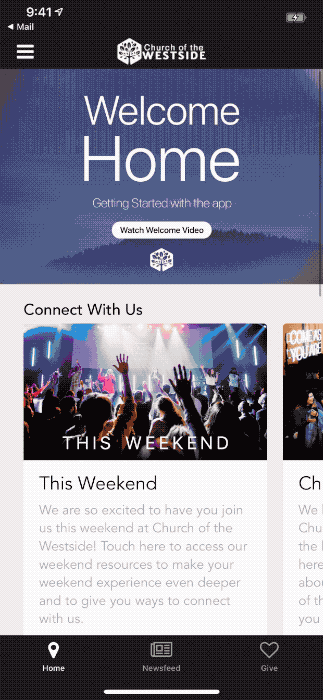
2. Allow Audio To Be Downloaded
One huge advantage of audio sermons over video sermons is that they can be listened to while doing many other activities. Going for a run? Heading to the gym? Have a long day of driving ahead of you? You need to be able to easily download a sermon within your church app and listen on the go without worrying about data costs or losing your connection.
While many apps may include a basic media player, it is important to also offer the ability to download sermons for listening when away from home.
With the Tithe.ly Church App, you can download any sermon, and if you listen to it after downloading it, it will always play the downloaded version instead of streaming.
We have also built in an entire “Downloads” area of the app for accessing downloaded sermons. This allows people to easily see what content they can listen to without using data or to manage content (to delete sermons after listening to them).
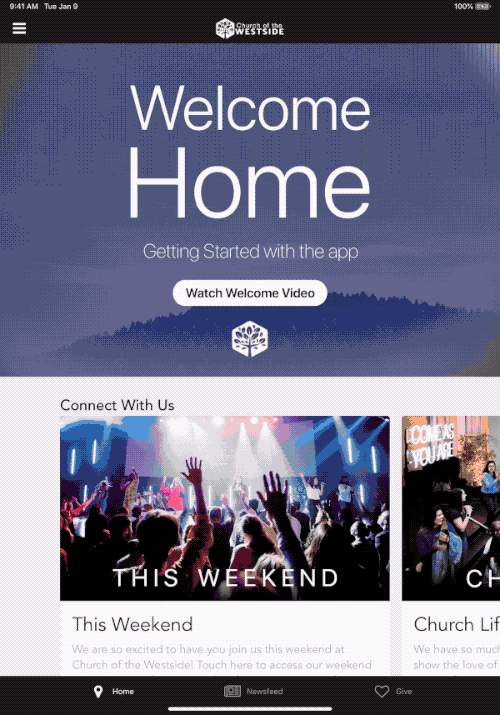
3. Media Controls Outside Of The Main Media Player
Imagine this: You go into an app, you select some audio to listen to, and then you start playing it and back out of the audio player to navigate around the app. This is a normal behavior within an app, but in this scenario, there is no way to control the audio once you have backed out, or even worse, there is no way to even figure out how to get back to the audio that is playing within the app that you have open!
This scenario sounds crazy, but it is how the majority of church apps function!!!
In the case of things like Pandora and Spotify, it may not seem as critical to give you access to media player controls when you close the media player since the entire point of the app is to listen. But even with Pandora and Spotify, you have access to media playback controls in the form of a mini-player at the bottom of the screen.
In fact, if you look at any mainstream app that plays audio, they ALL offer the ability to access basic media player controls, like starting and stopping audio as well as an indicator of what you are listening to at the bottom of the screen if you back out of the main audio player. However, you’ll quickly find that in the church app space, basically no one offers this sort of control since it is a complicated layer for a development team to add on top of an existing app.
As we developed our media player, we made it an absolute must that we include a mini-player just like what you expect from an app like Apple Music, Pandora, Spotify, or Google Play. Our reasoning is that in your church app, people have more reason than in any of the aforementioned apps to back out of the audio while it is playing.
For instance, with a Tithe.ly Church app, someone can back out of the media player while media is playing and view the sermon notes for the sermon they are listening to and take notes while listening. Or, someone might listen and hear about an event and want to go register in the app.
With our mini-player, when someone backs out of the main media player while listening, they will have a mini-player at the bottom of the screen, and the bar will show what sermon is playing, a sermon graphic, the ability to play or pause the audio, and the ability to stop the audio player altogether.













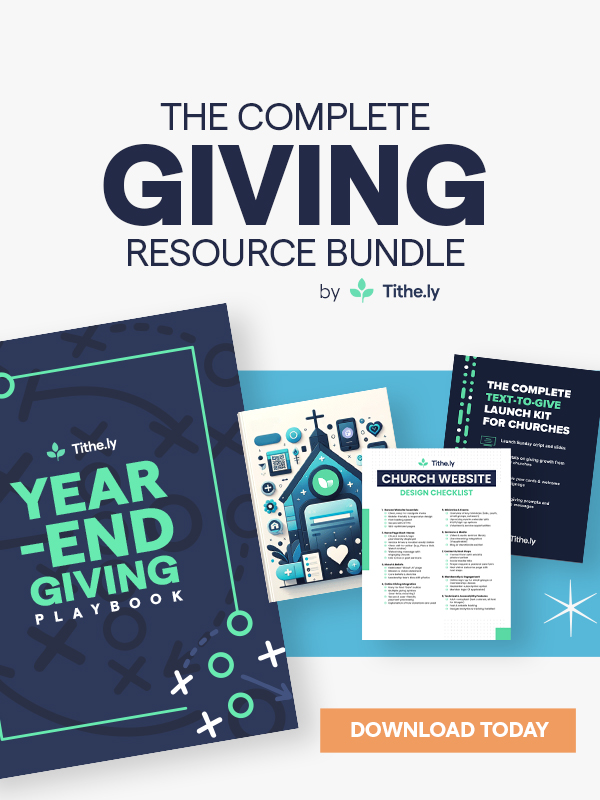

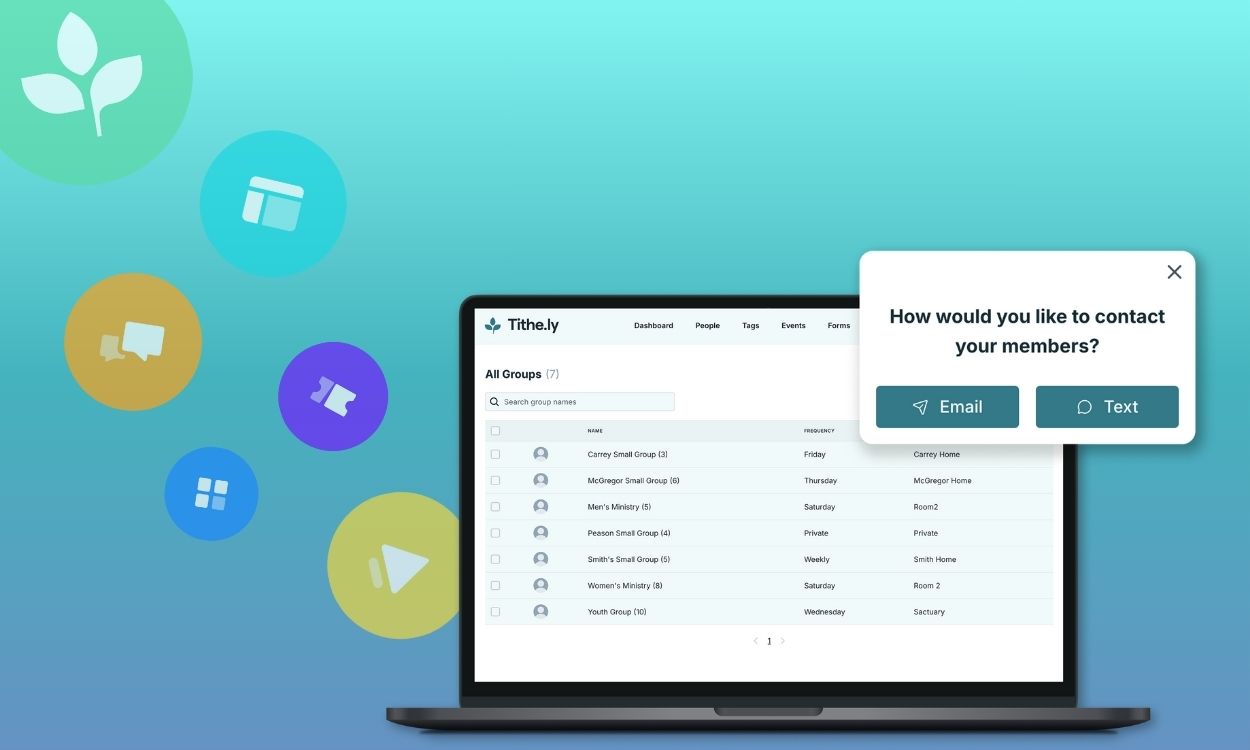
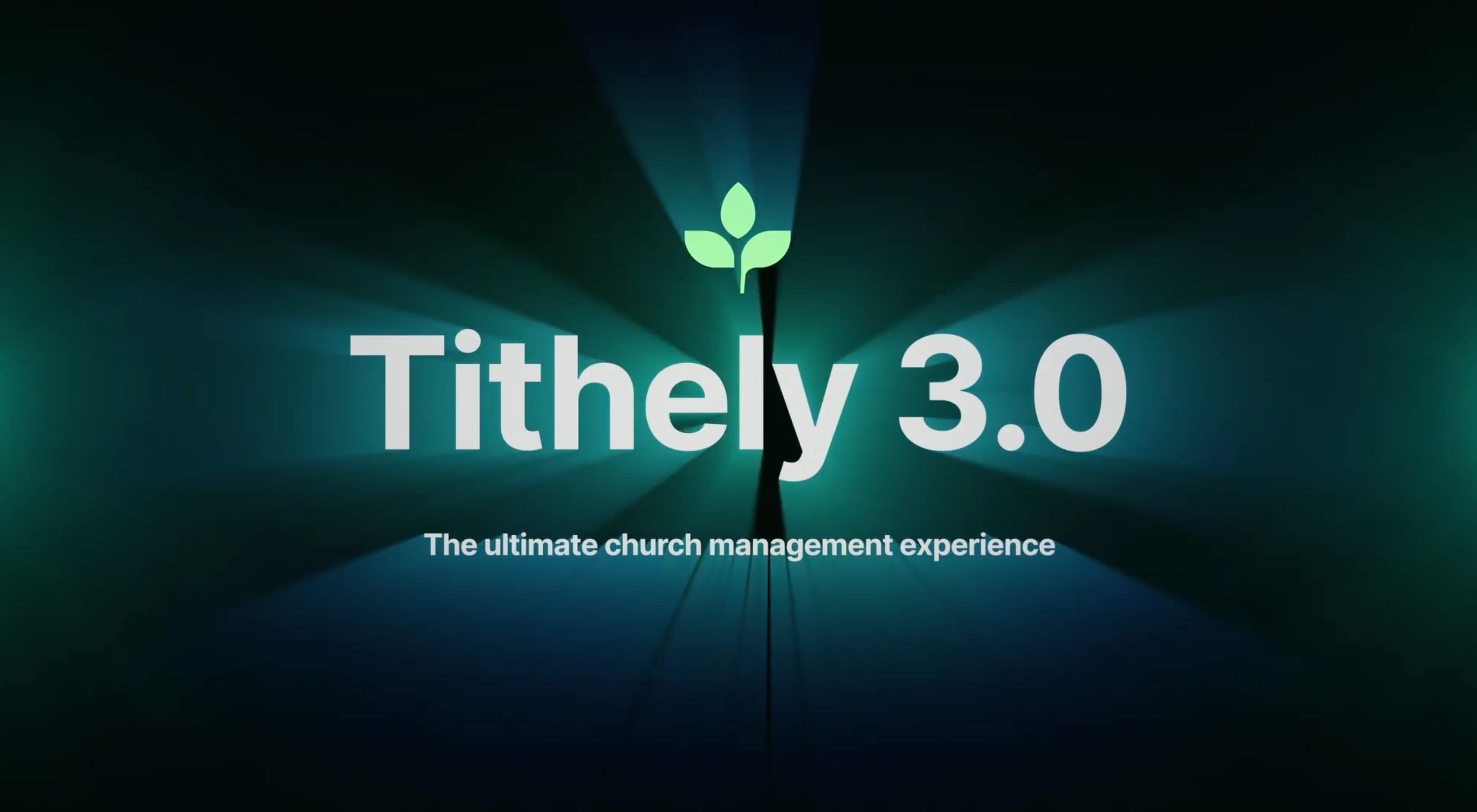


-p-1080.png)





